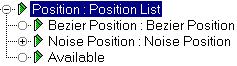


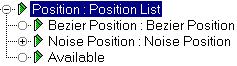
The List controller combines multiple controllers into a single effect. It is a compound controller with tools for managing the order in which its internal controllers are calculated. Controllers are evaluated in a top to bottom order, the controller at the top of the list is evaluated first.
When you assign a List controller to a parameter, the current controller is moved one level below the List controller; it becomes the first controller in the list. A second parameter is added below the List controller and is named Available. This is an empty placeholder for the next controller you add to the list.
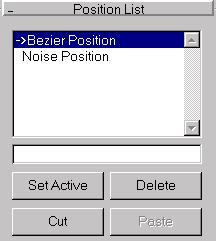
List Window: Displays all controllers in a list, with evaluation order from top to bottom. The controller at the top of the list is evaluated first and lower controllers are layered onto the result of higher controllers.
Set Active: Determines which controller is affected by interactive changes in the viewport. The current active controller is marked with an arrow in the list.
For example, imagine an object using a Position List with Noise Position and Bezier Position in the list. The Bezier Position controller handles the general motion path of the object while the Noise Position controller adds a random shake to the motion.
Delete: Deletes the selected controller.
Cut: Removes the selected controller and stores it in a temporary clipboard. The clipboard contents are only held until you paste the controller, close the List Controller dialog, or exit the Motion panel.
Paste: Puts the contents of the controller clipboard in the position above the selected controller. The clipboard is empty after pasting.
Editable Name Field: Select one of the controllers in the list window of the List Controller properties window, and then enter a descriptive name in this field.
Note that a Bezier Position Controller track and a track labeled Available are now visible.