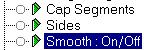


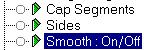
This controller is assigned to tracks providing only binary on and off control, for example, the Smooth check box in the creation parameters or tracks.
By default an On/Off Controller is assigned when a visibility track is added to an object in Track View.
You can view the curve for this controller in the Function Curve display, but it’s not editable. In addition, there’s no Properties dialog for this controller.
Note: When you load a scene from R1.x that contains a Visibility controller, the controller is automatically converted to an On/Off controller.
You assign the On/Off Controller in Track View. Use Add and Delete Key in Track View to turn visibility on and off.
![]()
In Track View, the On/Off track displays a solid blue color in frames that are On, and no blue in frames that are Off. When you add a key to an On section of the track, the section following that key is turned off. When you add a key to an Off section, the following section is turned on and colored blue.
From frame 0 to 20, the track appears blue up to the new key dot, and gray following the key dot.
The track is now blue again following frame 30.
In this case an On/Off Controller is added to the Smooth Track automatically.
Tip: You can select 2 or more keys and copy them to different positions. This would allow you to easily create even intervals for the On/Off effect.