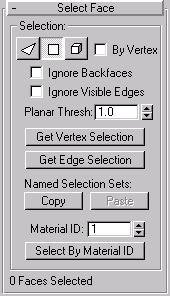


The Mesh Select modifier lets you pass sub-object selection up the Stack to subsequent modifiers. It provides much of the same selection functions that were previously available in the Edit Mesh modifier. You can select vertices, faces, or edges, and you can change the selection from sub-object level to object level.
After applying a Mesh Select modifier, you can change selections at the following levels.
Object-Level Selection: When the Mesh Select modifier is applied, it’s set to Sub-Object/Face level by default. Turn off the Sub-Object button to restore the selection to the full object, and pass that selection up the Stack.
The Object Level has no other parameters or functions.
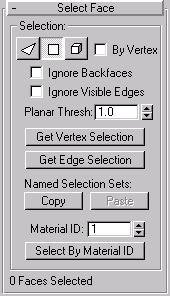
At this level, you can select faces and pass that selection up the Stack. Face-Level selection provides the same selection controls as the Editable Mesh. In addition are two buttons:
Get Vertex Selection: Click this to select faces based on the last vertex selection. This selects all faces shared by any selected vertex. The selection is added to the current selection.
Get Edge Selection: Click this to select faces based on the last edge selection. This selects those faces that contain the edge.
Additional controls let you select faces based on their material ID. Set the Material ID spinner to the ID number you want to select, and then click the Select By Material ID button. Press CTRL while clicking the button to add to the current selection, or press ALT to remove from the current selection.
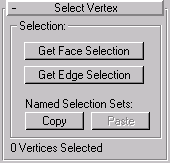
At this level, you can select vertices using the Select Object tool in the usual way. There are two buttons at this level.
Get Face Selection: Click this to select vertices based on the last face selection. This selection is added to the current selection.
Get Edge Selection: Click this to select vertices based on the last edge selection.
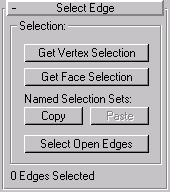
At this level, you can select edges using the Select Object tool in the usual way. Besides the Copy and Paste buttons are the following:
Get Vertex Selection : Click this to select edges based on the last vertex selection. This selection is added to the current selection.
Get Face Selection : Click this to select additional edges based on the last face selection.
Select Open Edges : Click this to select all edges with only one face. In most objects, this will effectively show you where missing faces exist.