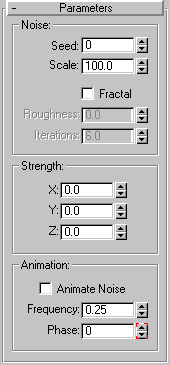


The Noise modifier modulates the position of an objects vertices along any combination of three axes. Its an important animation tool to simulate random variations in an objects shape.
Using a fractal setting, you can achieve random, rippling patterns, like a flag in the wind. Fractal settings also let you create mountainous terrain from flat geometry.
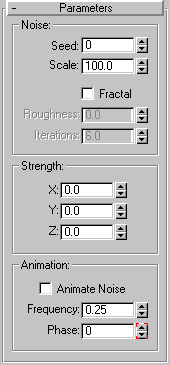
Control the appearance of the noise effect the physical deformations of the object. By default, none are active until you change the settings.
Seed:Generates a random starting point from the number you set. Especially useful in creating terrain, since each setting can produce a different configuration.
Scale Sets size of noise effect (not strength). Larger values produce smoother noise, lower values more jagged noise. Default=100.
Fractal: Checking this produces a fractal effect based on current settings. Default=unchecked.
If Fractal is checked, the following options are available:
Roughness: Determines extent of fractal variation. Lower values are less 'rough' than higher values. The range is 0 to 1.0. Default=0.
Iterations: Controls the number of iterations (or 'octaves') used by the fractal function. Fewer iterations use less 'fractal energy' and generate a smoother effect. An iteration of 1.0 is the same as unchecking Fractal. Default=6.0.
Control the magnitude of the noise effect. No noise effect occurs until some strength is applied.
X, Y, Z: Sets strength of the noise effect along each of three axes. Enter a value for at least one of these axes to produce a noise effect. Default=0,0,0.
Control the regularity of the noise effect by overlaying a sine wave for the noise pattern to follow. This keeps the noise 'within bounds,' dampening random extremes. When toggled on, these parameters influence the overall noise effect. However, Noise and Strength parameters are animated independently, and do not require the toggle to be on during their animation or playback.
Animate Noise: Check to regulate the combined effect of Noise and Strength parameters. The following parameters adjust the underlying wave.
Frequency: Regulates the speed of the noise effect. Higher frequencies make the noise quiver faster. Lower frequencies produce a smoother and more gentle noise.
Phase: Shifts the start and ending points of the underlying wave. By default, animation keys are set at either end of the active frame range. You can see the effect of Phase more clearly by editing these positions in Track View. Check Animate Noise to enable animation playback.
You can apply the Noise modifier on any kind of object. The shape of the Noise gizmo alters shape to aid in visualizing the effects of changing parameter settings.
Most of the Noise parameters have an animation controller. The only keys set by default are for Phase.
You begin to see noise effects as the strength goes up.
If youve animated this procedure, you can change parameters as the animation is running to see the effects.
As another source of noise effects, go the sub-object level of the Noise modifier and transform the gizmo and center of the modifier.
When set for Fractal, the Noise modifier produces a random fractal noise that creates a variety of topological and terrain effects. These effects can be animated or used to model static landscapes and other complex forms.
The following steps assume you begin with a broad object like a multi-segment box lying on the XY plane.
Roughness and Iterations settings are now available.
Once you have a base terrain, you can sub-object select with Edit Mesh and apply Noise to grow mountains in a smaller region. You can also apply a second Noise modifier to amplify the first one.