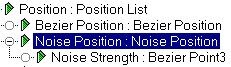


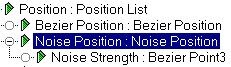
The Noise controller produces random, fractal-based animation over a range of frames. Noise controllers are parametric; they work on a range of frames, but do not use keys.
When you assign a Noise controller in Track View or the Motion Panel, it is initially applied to all frames in the current time segment. You can change the range of frames by dragging the Noise range bar in Track View.
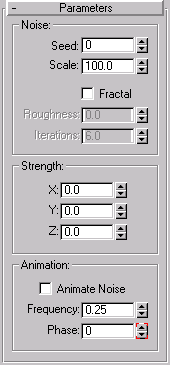
Characteristic Graph: Shows a stylized graph of how changing Noise properties affects the Noise curve.
Seed: Number used to start the noise calculations. Changing the seed creates a new curve.
Frequency: Controls the peaks and valleys of the noise curve. The useful range is from 0.01 to 1.0.
High values create jagged, heavily oscillating noise curves.
Low values create soft, gentle noise curves.
Strength fields: Sets the value range for noise output. These values can be animated.
The number and meaning of the fields vary with different parameter data types. Some typical field arrangements are:
XYZ fields for Position and Point3 keys.
XYZ percentage fields for Scale keys.
A single value field for Float keys.
>0 Value constraint:Forces Noise values to stay positive. Each strength field has its own >0 constraint.
When selected, the application of the Strength field is changed. Noise values will range from 0 to the value of Strength; most values will hover around Strength/2.
Ramp In: Sets the amount of time Noise takes to build to its full strength.
A value of 0 causes Noise to start immediately at full strength at the start of its range.
Any other value causes Noise to start at 0 strength and then build to full strength by the elapsed time set in the Ramp In field.
Ramp Out: Sets the amount of time Noise takes to fall to 0 strength.
A value of 0 causes Noise to stop immediately at the end of its range.
Any other value causes Noise to fall off to 0 strength by the end of its range. The value in the Ramp Out field sets the amount of time before the end of the range that Noise begins to fall off.
Fractal Noise: When selected, noise is generated using a fractal Brownian motion. The main value of using Fractal Noise is that it enables the Roughness field.
Roughness: Changes the roughness of the Noise curve (when Fractal Noise is checked). Where Frequency sets the smoothness of the overall Noise effect, Roughness changes the smoothness of the Noise curve itself.
The box rotates randomly around all three axes.