

![]()
This controller positions an object along the surface of another.
The type of object that can be used as the surface object is limited to those that can represent their surfaces parametrically. Use the Surface controller with the following types of objects:
The surface used is a “virtual” parametric surface, and not the actual mesh surface. Objects with a low number of segments may have a mesh surface quite different than the parametric surface.
The parametric surface ignores Slice and Hemisphere options. So if the object is sliced, for example, the controlled object will position itself as if the missing portion were still there.
Since the Surface controller only works on parametric surfaces, if you apply a modifier that converts the object to a mesh, the controller will no longer work. For example, you can’t use it with a Cylinder with Bend applied.
The Surface controller can be used with IK in the same way as the Path controller. However, it will only work properly when the No Alignment option is chosen.
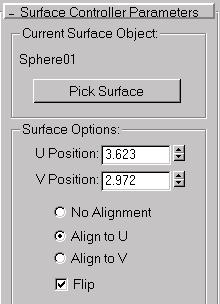
Provides a method of selecting and then displaying the selected surface object.
Text: Displays the name of the object selected for its surface.
Pick Surface: Selects the object you want used as a surface.
Provides controls for adjusting the position and orientation of the object along the surface.
U Position: Adjusts the position of the controlled object along the U coordinates of the surface object.
V Position: Adjusts the position of the controlled object along the V coordinates of the surface object.
No Alignment: When chosen, the controlled object is not reoriented, regardless of its position on the surface object.
Align to U: Aligns the local Z axis of the controlled object with the surface normal of the surface object, and the X axis with the U axis of the surface object.
Align to V: Same as above except that the X axis is aligned with the V axis of the surface object.
Flip: Flips the alignment of the local Z axis of the controlled object. This check box is disabled if No Alignment is chosen.
The Surface Controller Parameters rollout replaces the Key Info rollout.
Play the animation. The sphere moves over the surface of the cylinder in a helical path.