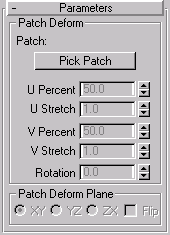


Deforms an object based on the contours of a patch object. This modifier works similarly to the PathDeform Modifier, but uses a patch instead of a spline shape.
To use the Patch Deform modifier, apply it to the object you want to deform, click the Pick Patch button, and then select a patch object. Deform the object by adjusting the various controls in the Patch Deform panel.
This modifier is also similar to the SurfDeform Modifier, which works similarly except that it uses NURBS Point or CV surfaces instead of a patch surface.
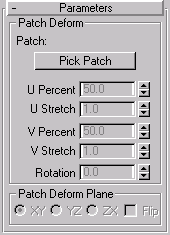
Provides controls that let you pick the patch and adjust the object’s position and deformation along the gizmo copy of the patch.
Patch: Displays the name of the selected patch object.
Pick Patch: Click this, and then click the patch you want to use for the deformation. A gizmo is created for the object that matches the patch. Once the patch gizmo is assigned, you can adjust the deformation using the controls below.
Note: Patch Deform can only be used with a rectangular quad patch form. This is a serious restriction that will need extensive documentation, because 3DS MAX makes no distinction between quad-style patches and other patch meshes. Examples of suitable patches are the primitive quad patch object, the primitive cylinder, and the primitive sphere. (The cylinder and sphere actually have tri-patches at each end, but since they are at the end of the list of patches, PatchDeform just ignores these extra faces.)
U Percent: Moves the object along the U (horizontal) axis of the gizmo patch, based on a percentage of the U distance. This spinner defaults to a setting of 50 percent, which places the object at the center of the gizmo patch. A percentage of 0 places the object at the left edge of the gizmo patch, as seen from the viewport in which the patch was created.
U Stretch: Scales the object along the U (horizontal) axis of the gizmo patch.
V Percent: Moves the object along the V (vertical) axis of the gizmo patch, based on a percentage of the V distance. A percentage of 0 places the object at the bottom of the gizmo patch.
V Stretch: Scales the object along the V (vertical) axis of the gizmo patch.
Move to Patch: Moves the object from its original offset position to an absolute position on the gizmo patch, based on the spinner settings.
XY/YZ/ZX: Choose one of these options to specify which two-axis plane of the object is made parallel with the XY plane of the gizmo patch.
Flip: Check this to flip the direction of the gizmo path 180 degrees.