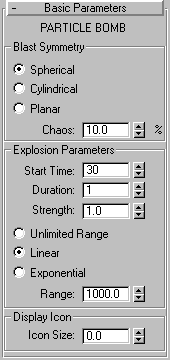


Creates an impulse wave to blow up a particle system, as distinguished from the Bomb space warp in the Geometric/Deformable category, which blows up geometry. The PBomb is particularly well suited to the Particle Array system when PArray is set to fragment objects.
The general use is as follows:
Note: Be sure and bind the PBomb to the particle system and not the distribution object (if any).
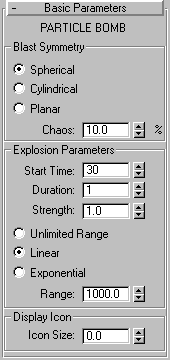
All of the controls for the particle bomb are contained in this rollout.
Blast Symmetry is: Specifies the shape, or pattern of the blast effect.
Spherical: The blast force radiates outward from the PBomb icon in all directions. The icon looks like a spherical anarchist’s bomb.
Cylindrical: The blast force radiates outward from and normal to the central axis, or core of the cylindrical icon. The icon looks like a stick of dynamite with a fuse.
Planar: The blast force radiates both up and down, perpendicular to plane of the planar icon. The icon looks like a plane with arrows pointing up and down along the direction of the blast force.
Chaos: Causes the blast forces to vary for each particle or each frame, an effect not unlike Brownian motion with a rate of change in the direction of force equal to the rendering interval rate. Note: This setting is only effective when the Duration spinner is set to 0.
Start Time: The frame number at which the impulse forces are first applied to the particles.
Duration: The number of frames, beyond the first, over which the forces are applied. This value should typically be a small number, such as 0 to 3.
Strength: The change in velocity along the blast vector, in units per frame. Increasing this increases the speed with which the particles are blown away from the bomb icon.
Unlimited Range: Choose this one of three option buttons to ignore the Range setting (which specifies the distance of the PBomb effect. When this is on, the effects of the bomb icon reach all bound particles throughout the scene.
Linear: When this is chosen, the impulse forces decay linearly between the full Strength at a range of 0 to a value of 0 at the specified Range setting.
Exponential: When this is chosen, the impulse forces decay exponentially between the full Strength at a range of 0 to a value of 0 at the specified Range setting.
Range: The maximum distance, in units, over which the PBomb icon affects the bound particle system. The extent of the range is indicated by a tri-hooped sphere. As an example if the Range is only large enough to reach a portion of the particle system, only that part of the system is affected. Note that, if Unlimited Range is chosen, this parameter has no effect.
Affects the visual display of the PBomb icon.
Icon Size: Alters the overall size of the PBomb icon.
You can use the Particle Bomb bound to a Particle Array to blow an object into fragments. The following steps demonstrate the basic setup.
Begin by binding a particle array to an object, and setting some parameters:
Now, create a particle bomb, and bind it to the particle array:
Once you get an explosive effect you like, you can return to the PArray settings, and add spin or thickness to the fragments, and so on.