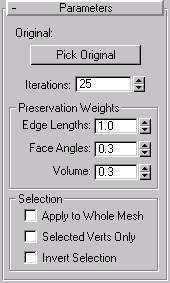


Preserves, as much as possible, the edge lengths, face angles, and volume of an edited and deformed mesh objectusing an unmodified copy of the object before it was deformed. When you push and pull vertices at the sub-object level, the process typically stretches the edges and often alters the face angles, resulting in irregular topology. You can use the Preserve modifier to generate more regular edge lengths, and a “cleaner” mesh.
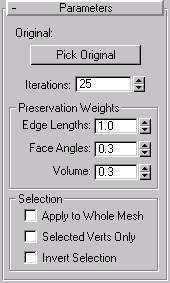
Original: Displays the name of the selected original object. (Note that the so-called “original” object doesn’t actually have to be the original. It’s simply a copy of the object that represents its unmodified topology.)
Pick Original: Click this, and then select an unmodified copy of the current object. Note that the object you pick should be one with the same topology as the current object, and must have the same number of vertices. While you can select a completely different object with equal vertices, the results are unpredictable.
Iterations: Use this to specify the number of calculations toward the solution. The higher this number, the closer the object comes to matching the original objectand the slower the process. When this is set to zero, the original object has no effect, as if the Preserve modifier were never applied.
Edge Lengths,Face Angles,Volumes: Lets you adjust the relative importance of the three components you’re attempting to preserve edge lengths, face angles, and volume. In most cases, you’d leave these at their default settings, but you can achieve some interesting effects by altering them. Higher face angles, for example produce stiffer meshes.
Provides options that let you specify which selection level to take from previous selection modifiers in the Stack. The Preserve modifier acts on the specified selection.
Apply to Whole Mesh: When this is checked the other two checkboxes are disabled, and Preserve is applied to the entire object, regardless of the selection passed it from previous levels of the Stack.
Selected Verts Only: When checked, previous sub-object vertex selections are used by Preserve. Note that, it doesn’t matter if Sub-Object/Vertex mode is active in a previous Stack item. As long as vertices have been selected, Preserve will use that selection.
Invert Selection: When checked, the selection passed up the Stack is inverted.
Note: Note that, if all of the checkboxes are unchecked, Preserve uses whatever active selection is passed up the Stack. Thus, if a Mesh Select modifier is set to Sub-Object/Vertex, then that vertex selection is used. If the same Mesh Select Modifier is set to Object level, then the entire object is affected.
Tip: If you want to see the effect of Preserve on mapping, apply a checker-mapped material to the sphere and display it in the viewport s before making the copy.
Notice the stretched edges between the moved vertices and the remaining vertices.
The selected vertices move back toward the sphere in an attempt to maintain the original volume and edge lengths.
The selected vertices return to their moved position, and the unselected vertices (the inverted selection) move up toward the selected vertices.
The object now looks as it did before Preserve was applied.
The object is now almost completely spherical again.
Keep this example, you’ll continue in the next exercise.
Of course, you can animate the Preserve parameters, but the following shows you how to use Morph and Preserve together.
The object now morphs from a sphere to a deformed sphere.
The object now morphs from the sphere to a preserved and deformed sphere. Note that, because the object selection is passed up the Stack, the Preserve effect is applied to the entire sphere.
Now, only the selected vertices are affected by Preserve. The morph still works, however.
This exercise provides some examples of how to use the three checkboxes in the Selection area.
The selected vertices move down to match the original edge lengths.
The selected vertices stay in their original locations, but the unselected vertices move upward to restore the original edge lengths.
Preserve is now applied to the whole mesh. Since all vertices are affected, the top and bottom of the box come together.
Nothing changes because the whole mesh is already being sent up the Stack.
You’re back to the original effect because, although you turned off Sub-Object selection, the previous vertex selection is still available and can be used by Preserve regardless of the state of the Sub-Object button. You can move the Iterations spinner up and down to see that you’re affecting the selected vertices.
The third box changes.
The third box changes drastically.
Again, the third box changes. Here’s how to avoid all of this:
You can now switch sub-object levels without the third box jumping around. Changing vertices on the second box still affects the third box, but it’s not nearly as dramatic.
The following provides an example of simple cloth simulation method.
The third patch becomes a floating handkerchief.
Now, you’ve got the beginnings of a sheet hanging on the line.