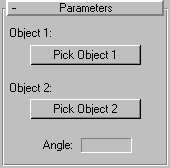
The Protractor object lets you measure the angle between any two objects in your scene.
The name of the second object appears above the button, and the angle formed at the protractor, between the pivot points of the two objects is displayed in the Angle field. Lines are drawn between the protractor and the two selected objects. The line to the first selected object uses the “target” line color, and the line for the second selected object uses the color of the protractor (which is the same color used by the Tape helper object).
At any time, you can reselect the protractor, enter the Modify panel, and pick new objects to measure. You can move either of the two objects, or the protractor itself to change the angle.
Note: If you need to watch the Angle readout while moving either of the objects, first select the protractor, then turn on the Pin Stack button. You can now select and move the other objects while the Stack remains pinned to display the protractor angle.
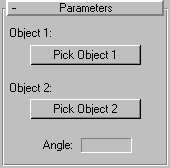
Pick Object 1: Click this then select the first of the two objects whose angle you would like to measure.
Pick Object 2: Click this then select the second of the two objects whose angle you would like to measure.
Angle: displays the angle between the two selected objects.
The name of the selected object appears above the button.