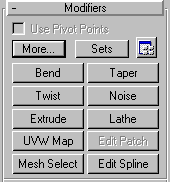


From the Create command panel of 3D Studio MAX, you place basic objects in your scene 3D geometry, 2D shapes, lights and cameras, helpers and space warps. As you do this, you give each object its own set of creation parameters, which define its geometry and other characteristics depending on the type of object.
Once placed in a scene, objects carry their creation parameters with them. You can change these parameters on the Modify command panel.
You also use the Modify command panel to assign modifiers. Modifiers are the basic tools for modeling and reshaping an object. While they mold the final appearance of the object, modifiers do not change its underlying creation parameters.
A number of changes have been made to the interface of the Modify Panel. To read about new features and changes see Modify Panel (New Features).
Space warps can now also be created as modifiers. See When Space Warps Become Modifiers.
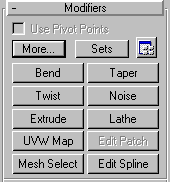
FFD (Free Form Deformation) Modifier
MeshSmooth Modifier Improvement
The Modify command panel stays in view until you dismiss it by clicking the tab of another command panel. The contents of the panel its options and controls update when you select an object. The contents give you access to what you can modify about that object.
What you can modify depends on an objects category whether its classed as a geometric primitive like a sphere, or as another kind of object, like a light or a space warp. Each category has its own range of possibilities. For example, you can change the size of a sphere from the Modify panel, but you can't change the size of a light. The contents of the Modify command panel are always specific to the category as well as to the selected object.
When you make a change from the Modify command panel, you immediately see the results transferred to the object. No other action is required.
You can change or delete modifiers by using the modifier stack. See Modifier Stack.
The name of the object appears at the top of the Modify command panel, and various fields change to match this object.
Change the creation parameters on the Parameters rollout at the bottom of the Modify panel. As you change these parameters, the object updates in the viewport.
Click a button on the Modifiers rollout to apply a modifier to the object. The Parameters rollout changes to show the parameters for that modifier.