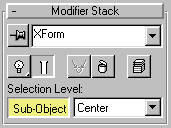


XForm is short for transformation. Applies transformations (move, rotate, scale) to objects.The XForm modifier has two main functions:
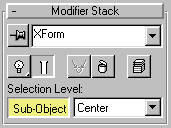
This modifier has no parameters, but you can transform the XForm gizmo and the XForm center.If you switch selection level to the XForm center, only the Move transform is available. This lets you offset the center and transform the gizmo around it. Both offset and gizmo transformations are animatable.
XForm provides a gizmo and center for any geometry it receives from the stack whether it’s a sub-object selection or the whole object. XForm has no parameters.
The Sub-Object button is automatically turned on when you apply XForm, and its gizmo is highlighted. When you move the gizmo, the center moves with it, along with the geometry. If you turn off the Sub-Object button, the whole object is transformed, regardless of sub-object selection.
The XForm center can repositioned separately from the gizmo.
When you switch selection level to the XForm center, only the Move transform is available. This lets you reposition the center. When you return to gizmo level, you can rotate or scale the selection around the offset center. Both the offset position and gizmo transformations are animatable.
When you scale an object from the toolbar, the effect is applied to the object after all the modifiers in the stack. In some cases you might want to squash or stretch an object before applying geometric or edit modifiers. XForm makes this possible.
By applying XForm and scaling its gizmo, you can place the scaling operation anywhere in the stack.
The XForm and Volume Select modifiers can be combined to animate sub-object selections. This combination makes it possible to animate both the effect of a modifier on the selection (Volume Select) and a transformation of that selection (XForm).
The Linked XForm modifier is a variant of XForm. Linked XForm has no gizmo or center of its own. Instead, a given selection is 'linked' to another object, which supplies its gizmo and center. Using Linked XForm, you can link a sub-object selection directly to the coordinate system of another object.
Sub-object selection is automatically turned on, with the gizmo highlighted. All transform buttons are available on the toolbar.
As you transform the gizmo, the selected geometry is transformed with it.
The rescaled geometry becomes 'part of the stack' because the scale transform is carried with XForm, instead of being applied after the modifiers.
In the following figure, identical objects have the same scale transform and modifiers applied to them. In one object, the scale is applied at the bottom of the stack with XForm. This object maintains its parametric shape. In the other object, with scale applied from the toolbar, the geometry is deformed when the transform occurs at the top of the stack.