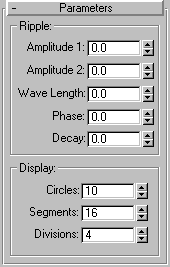


The Ripple space warp creates a concentric ripple through world space. It affects geometry and behaves the same as the Ripple Modifier. Use the Ripple space warp when you want the ripple to affect a large number of objects, or to affect an object relative to its position in world space.
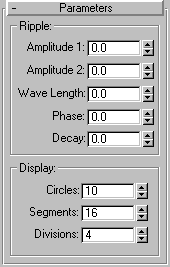
The amplitude value you set by dragging applies equally in all directions. The ripple’s Amplitude 1 and Amplitude 2 parameters are initially equal. Set these parameters to unequal values to get a ripple whose amplitude varies relative to the local X and Y axes of the space warp.
Amplitude 1: Sets ripple amplitude along the ripple warp object’s local X axis. Amplitude is expressed in active units.
Amplitude 2: Sets ripple amplitude along the ripple warp object’s local Y axis. Amplitude is expressed in active units.
Wave Length: Sets length of each wave, in active units.
Phase: Offsets the phase of the wave from its origin at the ripple object’s center. Whole values have no effect -- only fractional values do. Animating this parameter makes the ripple appear to travel through space.
Decay: When Decay is 0.0, the ripple has the same amplitude or amplitudes throughout world space. Increasing the Decay value causes amplitude to diminish as distance increases from the position of the ripple warp object. Default=0.0.
Controls display of the ripple warp object’s icon. These values don’t change the effect of the ripple.
Circles: Number of circles in the ripple icon.
Segments: Number of segments (pie slices) in the ripple icon.
Divisions: Adjusts the size of the ripple icon without altering the ripple effect as scaling would.
The Ripple space warp also has a binding parameter that you can adjust individually in each bound object’s stack. The parameter belongs to each binding--it doesn’t appear with the ripple warp parameters.
The icon appears like a wireframe spiderweb.