


This utility lets you rescale the world units of either the entire scene, or selected objects in the scene. To use, select the objects whose world units you want to scale, and then click the Rescale button. A dialog appears that lets you choose between scaling the entire scene, or scaling only the selected objects. Set the Scale Factor spinner, and then click OK to perform the unit scale operation. As an example, if you select two objects in a scene, and scale their world units by a factor of 2.0, the objects will be twice as large as all others in the scene.
For More information this utility see Using The Rescale World Units Utility.

Rescale: After selecting the objects you wish to rescale, click this to start the rescale utility.
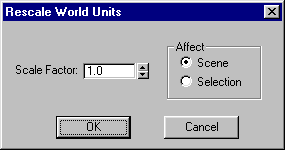
Scale Factor: Set this to specify the scaling factor.
OK: Click the to apply the scale.
Cancel: Click this to cancel the operation.
Scene: Select this to apply the scale to the entire scene.
Selection: Select this to only apply the scale to the selection.