Step 2 - Sweeping the outline to make a 3D object
Select the outline if it is not already selected. We will now spin the outline around the z axis which will make a nice, round, 3D object which is close to our final bin. Click Functions, Mold, Sweep, keep the Sweep Angle as 360 but change the Number of Sections to 25. Click OK and view the bin. You have told Imagine to copy the outline and rotate it around the z axis so there are 25 copies and they are evenly spread around 360 degrees. Imagine has filled in the lines between the copies to create a 3D object.
You can now see the object clearly in all 4 views. To see a shaded perspective view click View, Perspective, Colour. The A, Z and P buttons at the top of the Imagine Window are used to control the perspective view. A controls the Angle, Z controls the Zoom and P controls the Perspective. Click the A button then click, hold and drag your mouse in the perspective view to change the angle. Play with the other controls too until you get it set up how you want it.
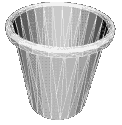 You should now have a 3D object like this. Click on it to see how it looks in all the other views.
You should now have a 3D object like this. Click on it to see how it looks in all the other views.
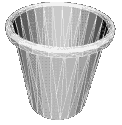 You should now have a 3D object like this. Click on it to see how it looks in all the other views.
You should now have a 3D object like this. Click on it to see how it looks in all the other views.