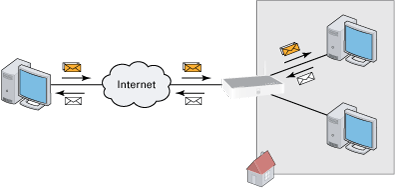
The Thomson Gateway allows you to use one internet connection for multiple computers. This means that all your computers share one public IP address, as if only one computer is connected to the outside world.
When the Thomson Gateway receives an incoming message, the Thomson Gateway has to decide to which computer he will have to send this message.
If the incoming message is a response to an outgoing message originating from one of your computers, the Thomson Gateway sends the incoming message to this computer.
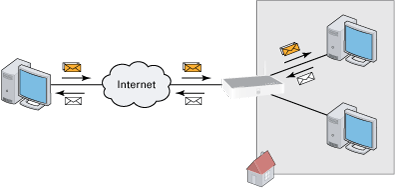 |
If your are running a server or an application that acts as a server (for example a HTTP server, internet game), the initial message will come from the internet and the Thomson Gateway has to decide to which computer he should forward the incoming message.
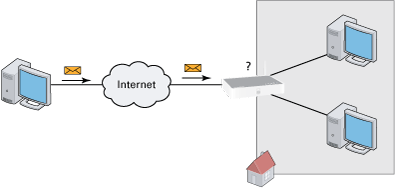 |
To avoid this problem you can:
< |
Enable UPnP. |
< |
UPnP is a technology that enables seamless operation of a wide range of games and messaging applications. Your computer will use UPnP to communicate to the Thomson Gateway which services are running on the computer.
For more information on UPnP, see Universal Plug and Play.
If you assign a game or application to a local networking device, you will basically tell the Thomson Gateway that if it receives requests for a specific game or application, it has to forward these messages to a specific computer.
Proceed as follows to do so:
1 |
Browse to the Thomson Gateway Web Interface. |
2 |
On the Toolbox menu, click Game & Application Sharing. |
3 |
In the Pick a task list, click Assign a game or application to a local network device. |
4 |
In the Game or application list, click the service you want to run on the computer. For example, HTTP Server (World Wide Web).
|
5 |
In the Device, list select the computer to which you want to assign the service. Your computer will be listed with it’s computer name. |
6 |
All incoming request for the selected service will now be directed to the selected device. The Thomson Gateway will also configure the Thomson Gateway firewall to allow this service. |