
 |
 |
| We'll
do our best to help you solve your CD-ROM problems and get your software
up and running successfully. You should find the answers to the most frequently
asked questions from readers, as well as last-minute information on any
issues with software included on the current CD-ROM. We'll also offer any
help we can on past CDs. So, read on... >> General advice on using the CD or DVD-ROM >> Faulty CD-ROM (or DVD)? >> Past issues of PCW >> FAQ >> Last resort... IMPORTANT: The Line One software included on the disc will make certain modifications to your default web browser, including reconfiguring your home page settings. You should be aware of this before proceeding with installation if you have an existing ISP/browser setup. STOP PRESS: TRY THIS FIRST... If you're having problems installing a particular application, check if you are running Norton AntiVirus. Norton has been known to prevent certain programs from installing properly. The solution is to disable it temporarily during installation. PROBLEMS WITH GROLIER? (DECEMBER 2000 DISC) — Click here IE5.5 PROBLEMS? — Click here for one reader's solution... DVD USERS — Can't see the files in the folders ... ? A few readers have reported empty folders on their DVD-ROM discs. This is almost certainly not caused by a faulty/damaged disc, but is a rare UDF conflict with certain versions/configurations of Windows 2000 - (it also, very rarely, occurs with Windows 98). There is a workaround - readers with this problem can download and install a UDF reader from the Adaptec site... http://www.adaptec.com/support/advisor/cdrupdates/udfreaders.html that will allow them to see the correct file structure. We have only received emails from six readers - so the problem appears to be very confined. If you are experiencing this problem, download and run the UDF Reader. We have also included a copy of the installer file (udfread_v103_install.exe) in the Essentials folder on the DVD, to save you connecting to the net, but it's worth checking out the Adaptec site for information anyway, before proceeding. If a dialog box appears with: "An error occurred while accessing online revocation server" Don't panic... The disc uses an ActiveX object to install the programs to your hard disc directly from the browser (as Microsoft Windows Update does and any programs that install software directly from the web). If your browser security settings have been modified you may get this message as IE is unable to connect to the server to verify the certificate. You should uncheck the box "Check for server certificate revocation" in IE's Internet Options>Advanced dialog. For further information, visit: http://support.microsoft.com/support/kb/articles/q221/5/84.asp?FR=1 If you're using Netscape and are having problems running the Acrobat files in the Editorial section (group tests - DVD-ROM edition only), you might like to check out the Adobe Acrobat support site and find out how to configure your browser to use Acrobat as a helper application (see document 313692 on the site). Or, install Microsoft Internet Explorer 5. PLEASE NOTE: We do our best to ensure that all the programs install correctly. But, nobody's perfect! If anything fails to install first time, or we've left something out, check the text file containing file paths for all the programs on the disc. It can be opened by choosing the option from PCW mini-installer when the disc loads. |
| The disc should start automatically (if you're using Windows 95 or later) when you insert the disc in your drive. If it doesn't (for example, if you have disabled Autorun), or if you want to restart the main menu, simply double-click the CD/DVD drive icon in My Computer. | |
|
|
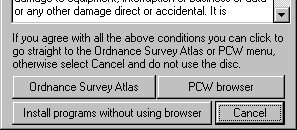 |
But, for the meantime, we've provided a simple installer for non-IE browser users that you can access from the launch dialog. |
Installing the software on this disc Whether you're running from the launch dialog menu or from within the browser (provided you're using Internet Explorer), simply click the install buttons (they're clearly marked) and follow the on-screen prompts. Read the CD/DVD notes in Personal Computer World for additional information on installing and using the programs. |
|
|
If you've really tried everything, you can call the Technical Helpline (general problems only - we can't give support on specific programs) on 08700 885995 or email us at PCW@VNUsupport.co.uk Helpline hours are 9:30am to 5pm weekdays with a late night till 8pm on Wednesdays. Saturday Helpline hours are 10am till 2pm. It's also worth checking out www.vnusupport.co.uk |
|
|
 |