Player Selection
The game of SimGolf can be played by as few as one player or as many as four players. You decide who will play, their gender, skill level, the tees they'll play from, and which clubs they'll take.
Selecting Players for the Current Round
When you click on Player Selection, the Player Roster Screen will pop up.
You'll see two columns of players. The names you see under Selected Players are those players who played the last time you played SimGolf. If this is your first time playing SimGolf, youÆll see "New SimGolfer" listed in the Selected Player list.
Selected Players
Selected Players are the names of the players who are currently set up to play golf in the next round. When you open up the Player Roster Screen, the names listed in the Selected Players box will be the players who played golf during the previous game. (If this is your first game, "New SimGolfer" will be the only player listed there.)
You can make changes to this list by moving Selected Players to or from the Available Players list, or by clicking on New to create a new player.
Available Players
Available Players are the names of players who are available to play golf, but are not set up to play in the next round. You might say they are "on the bench," waiting until the time when you call on them to play.
Available players donÆt pop up out of thin air -- you must create them or have moved them from the Selected Players list. All the players whom you have ever created will be listed in the Available Player list unless you have moved them to the Selected Player list or have deleted them completely by clicking on the Remove button.
How to Select a Player to Play Golf
To move a player from the list of Available Players to the list of Selected Players:
1. Click on a name from the list of Available Players. This will highlight the name.
2. Click on the left-arrow button (between the list of Selected Players and Available Players).
3. The player will move over the to the Selected Player list.
When you add a new player, that player will become part of the pool of Selected Players. The first player you should add is yourself.
How to Move a Player off the Selected Player List
To move a player from the list of Selected Players to the list of Available Players:
1. Click on a name from the list of Selected Players. This will highlight the name.
2. Click on the right-arrow button (between the list of Selected Players and Available Players).
3. The player will move over to the Available Players List. This player will not play in the next round of SimGolf, but will be available for future games.
Removing a Player (Deleting)
You may remove a player from the Available Players list by highlighting a name and clicking on Remove. If you wish to remove a player from the Selected Player list, you must first move the player to the Available Player list using the arrow buttons.
Removing a player will forever erase that player from SimGolf. Use this command carefully, because once you delete a player, you cannot undo the action. But you can always create the player again using the New command.
New
When you want to add a new player, click on the New button in the Player Roster Screen. This will bring up a window where you will be asked to provide information about the new player.
Player Name
When adding a new player, you must give the player a name. You may use up to 20 characters (including spaces) for the name. Click in the blank box to begin typing. Press Enter or click OK when youÆve typed in the name. The next time youÆll see the new player's name will be when you return to the Player Roster Screen, and his or her name appears in the Selected Players list.
Gender
When you add a new player, you must indicate whether the player is male or female. Click on the appropriate icon. The chosen gender button will be highlighted.
Handicap
Click on the left and right arrows to select a handicap. Male players may select a handicap from 1 to 28, and female players may select a handicap from 1 to 36. Any player may play without a handicap as a "scratch" golfer. When the final score is computed at the completion of a game, the number of strokes in the handicap will be deducted from the players' final score.
What is a Handicap?
The handicap system in golf helps to level the playing field so that golfers of differing abilities can compete against each other. A handicap is based on how many more strokes it normally takes you to finish the course than a professional golfer would need.
HereÆs a simple example:
Imagine a golf course where all eighteen holes are par 3 holes. (This rarely occurs, but it makes for easier math.) Par for this imaginary course is 54 because 3 par times 18 holes equals 54.
You have played on this course many times with your partner, Pat, who is a scratch golfer, meaning Pat plays well enough that she doesnÆt need the advantage of a handicap for her game. Every time you two play, Pat finishes the course with a score of 54 and you finish the course with a score of 64. Since, on average it takes you 10 more strokes than par (or Pat!), you can claim a handicap of 10 strokes per game. Then, on each game you play, you can deduct ten strokes from your final score. This way you and Pat can compete without knowing that Pat will always win the game.
Skill Level
Every player must be labeled as a Beginner, Amateur or Pro. Skill level affects the maximum distance potential of each club. Pros can hit farther with a 5 Wood than an Amateur can hit, and an Amateur can hit farther than a Beginner can. Click on Beginner, Amateur or Pro and your selection will be highlighted.
Tees
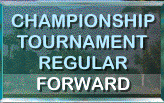
Each hole on the golf course has four tees from which to start: Championship, Tournament, Regular and Forward. Starting with the Championship tees, each of the four tees is set at a decreasing distance to the hole. And each tee has a set of colored tee markers (the Championship tee has Black markers, Tournament-Blue, Regular-White and Forward-Red) to identify the tee. Click on the tees you wish to play from and your selection will be highlighted.
Club Selection
Here is where you choose the clubs that the player will carry in his or her golf bag. You can select up to a maximum of 13 clubs, and a putter will automatically be included as the 14th club.
A default set of clubs is already selected for you. To change the clubs selected, you must first deselect a club by clicking on it. Then you can click on another club to select it.
Edit
When you want to edit an existing player, first click on the name of the player you wish to edit from the Player Roster Screen. When the player's name is highlighted, click on the Edit button. This will bring up a window where you will be asked to edit information you previously provided about the chosen player.
Edit player information in the same way as you enter new player information.
Player Name
Gender
Handicap
Skill Level
Tees
Club Selection