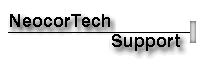
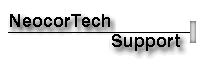
| This website is designed to aid
registered Neocor software customers in utilizing their software. Commonly asked are
answered below, and we encourage you to skim the contents. If you require personal support or are having unique difficulties using NeocorTech's Asian language software, please send our tech support representatives a detailed e-mail message. Please describe any error messages and/or malfunctions you experinece in detail, describing the hardware being used and the specific problem so that our representatives can try to recreate the situation. We will research your question, and a personal Neocor representative will reply (either by phone or e-mail) within 36 hours. Click here to send an e-mail to NeocorTech Tech Support.
Our Most Common Questions ...
|
| Problem: | Demo software doesn't work | ||||
| Cause: | The Demo versions of our software have features that have been disabled for evaluation
purposes. We do not provide support for the demo software. If you have any
questions or problems please refer to the FAQ's or Technical support
web pages.
|
||||
| Solution: | Purchase the Software. |
||||
| Cause: | The file may have become corrupt during the download procedure. | ||||
| Solution: |
|
||||
| Problem: | I can't send E-mail. | ||||||||
| Cause: | Are you online when you are trying to send email?. | ||||||||
| Solution: | Get Online! |
||||||||
| Cause: | Do you have an SMTP compliant mail host? | ||||||||
| Solution: |
|
||||||||
| Cause: | Do you have the correct email settings? | ||||||||
| Solution: | If you connect to the Internet through your company (i.e. LAN), contact your IS administrator for the correct Mail Server settings. | ||||||||
| Solution: | For Tsunami Notebook: | ||||||||
| Press the email button. Next press the Settings button. In this dialog box, make sure that you have the correct Mail Server (i.e. SMTP). Make sure that your correct email address is included. |
|||||||||
| Solution: | For Tsunami MT 6.0: | ||||||||
| From the Edit menu, scroll down to Settings. Go to the E-mail Settings tab. In this dialog box, make sure that you have the correct Mail Server (i.e. SMTP). Make sure that your correct email address is included. |
|||||||||
| For advanced users: | |||||||||
| To find the SMTP settings in Netscape 3.0 or higher: Go to Edit > Preferences > Mail & Groups > Mail Server |
|||||||||
| To find the SMTP settings in MS Outlook Express: Go to Tools > Accounts > Mail Server > Properties The information is contained within the Servers, Connections, and Advanced tabs. |
|||||||||
| To find the SMTP settings in Eudora: Go to Tools > Options, scroll down to Personalities |
|||||||||
| Problem: | The email I received looks like garbage. |
| Cause: | This is because the email program you are using is unable to handle the double-byte characters. |
| Solution: | Simply copy and paste the text into the Japanese window of Tsunami MT v6.0, Tsunami
Notebook, or Typhoon MT v6.0 to see the Japanese. |
| Cause: | The file may have become corrupt or the file was encoded and sent as something other than JIS. Shift-JIS uses 8-bit encoding, whereas JIS uses 7-bit encoding. Because of the extra bit, the receiving email program doesn't know what to do with the extra bit, or it may be lost during transmission. |
| Solution: | If it were sent as Shift-JIS or other 8-bit encoding, have the sender resend the file encoded as JIS. |
| Problem: | The printer runs our of memory when printing True Type Fonts. |
| Cause: | This is because True Type Japanese Fonts use a lot of printer memory. |
| Solution: | Go to Start > Settings > Printers. - Right click your mouse on your default printer, then scroll down to Properties. - Click on the font tab, check the Print True Type as graphics box, click ok. - Try printing again. - If you do not have this option, please contact us with your printer information and we will walk you through the process. |
| Problem: | Kanjiscan's recognition rate of 'kana' characters is not very good. |
| Cause: | This may be because you have an older version of Kanjiscan |
| Solution: | Download the patch file kscan.exe. -After downloading, double-click the file to start the update process. - If you have difficulty, please contact us and we will walk you through the process. |
| Last modified by NeocorTech Webmaster
March 10, 1998. Copyright 1998 NeocorTech LLC. All rights reserved. |
| Ne.o.cor.tex : n. The dorsal region of the cerebral cortex. |