LView Pro is the program I've used since the first time I made a transparant gif. I still have the original program. I never saw a need to upgrade. Grab yourself a copy, address is on main Transparancy Page, and give it a try yourself. Here are the steps:
You'll get something that looks like this:
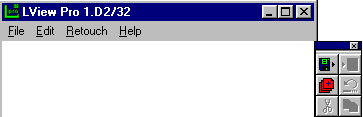
This is the gif that you will alter to have one part be transparent. When it opens, it'll look something like this:
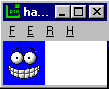
You'll find the command under the "RETOUCH" menu. If your image is small like this one, you will find it under the "R" header. Like so:
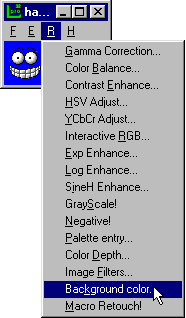
A color pallet will pop up like
below. Now, I only have three colors in this image. You images will have many more. You'll
have to choose the color you want. It can be confusing at times.
See where it says to MASK color? You'll know you've chosen
the correct color on the pallet because the part of the image you want transparant will
blacken. (or whiten). Like so:
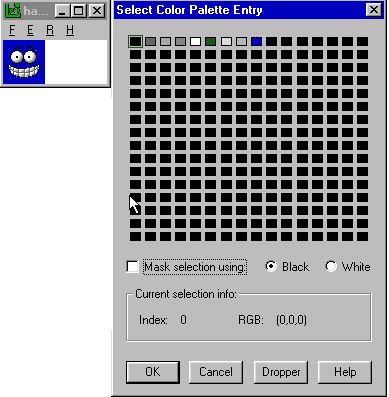
Now that you've denoted a color to make transparant, choose SAVE. Not SAVE AS. Choose SAVE. You will get this question:
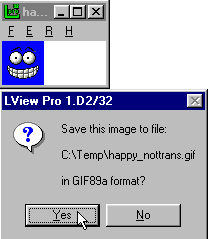
Now the image will come up with that portion of color you highlighted transparant. Here's what my little guy would look like now:
It's that simple....
| Grab the Program Here | Grab the Program Here |
| Transparancy Tutorial | Transparancy Tutorial |