![]()
Getting Started |
|
| When you first turn on your system, you see a few icons representing the existing user accounts. This screen is called the login screen. User accounts help you organize and protect your data files. For each user that is added to a system, an icon appears on the login screen. Once you login, you'll see your Desktop. |
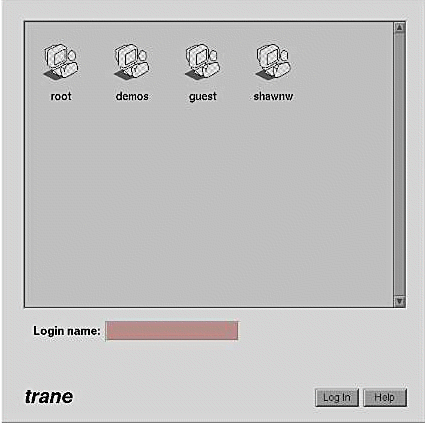 |
![]()
| Every system includes these basic accounts: |
Basic Accounts |
Root Account |
| The root account is for the administrator of the workstation. The root account gives the administrator special permissions and access to utilities that are not available to ordinary users. For example, when you are logged in as root, you can delete any file, regardless of who owns the file. Unless you are responsible for system administration on your workstation, you need to log in as root only occasionally. |
Guest Account |
| The guest account lets you log in when you don't yet have your own account. It also allows other people to log in to your workstation and copy and view certain files. |
User Account |
| Each user on a system should have a separate account. Establishing separate accounts for each user enables you to assign ownership to your data files, which allows you to organize and protect your data. People typically use their first name, last name or a nickname as their user name. |
EZSetup Account |
| The EZsetup account lets you add an account for the primary user of the system and enable networking. Once you add a password to the Administrator account (root) you'll need to know the root password to use the tool again. |
OutOfBox Account |
| If you have an O2 workstation, you are automatically logged in to the OutOfBox account when you turn on your system for the first time. It takes you on a visual journey, during which movies, audio, and graphics help you explore the capabilities of your system. If you do not have an O2 workstation, you do not see this login account. |
![]()
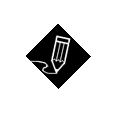 |
Note: You can protect your data by assigning secret passwords to your user and root accounts. Once you have assigned a password to an account, you need to enter it every time you log in to your system. |
![]()
Home Directory Folder |
| The Home Directory folder contains files you create while logged in as yourself. By default, files in this directory can be modified only by you or someone who has root access to the system. |
| Opening your home directory is as easy as
double-clicking on the folder icon |
Adding a Personal Login Account |
| Adding a new user is easy when you use the System Manager. Helpful information screens guide you through the entire process. From the Toolchest, choose System > System Manager > Security and Access Control. |
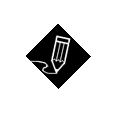 |
Note: You must have root access to create a new login account. |
Logging Out |
| When you are finished using your system, you can log out. Logging out stops all of the applications you are running and readies the system for another user. If you have a password on your account you can also log out to protect your account, because the login screen will then require a password for access to your account. |
| When you are ready to log out, choose Desktop > Log Out from the Toolchest. |
Powering Off Your System |
When it comes time to turn off your system, choose System > System Shutdown from the Toolchest. If you have already logged out, then you may shut down your system by pressing the button on the front panel once. Please be patient while your system prepares itself for power-off. |
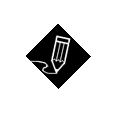 |
Note: When you shut down the system, you stop all running applications and log out all remote users. |