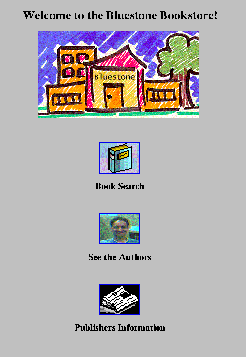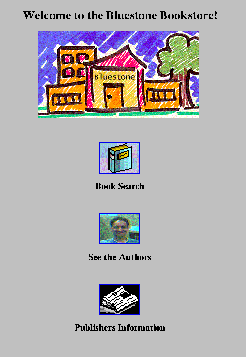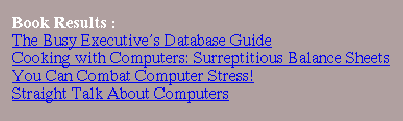[Top] [Prev] [Next] [Bottom]
[Contents]
A Tour of the Bookstore
In this section, we will explore the abilities of the finished Bookstore. Feel free to skip this section and explore the application on your own. Once you have all of your tools configured so that the Bookstore is working correctly, you can build other projects with confidence.
Figure 2-1 shows what the first page of the Bookstore should look like. Begin the tour of the Bookstore by clicking the Book Search icon.
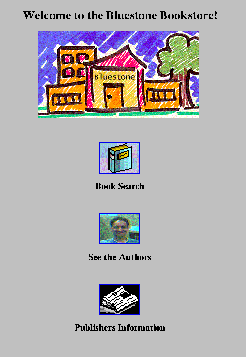
books.html
In Figure 2-2 we see books.html. From this page, a user can query our Bookstore database and find out about different books. Enter the wild card string % in the Title text field, and choose business from the Category pull-down menu.
Click Submit Query.

Book Results
This takes us to the Book Results page. Here we see a hotlist of the books in the database that fit our requirements. By clicking any of the titles, we can find out more about the book.
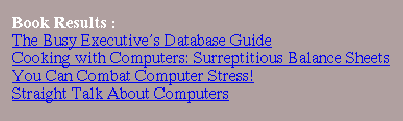
Take some time and browse through the Bookstore features. You will learn how to build this project in the later tutorials.
[Top] [Prev] [Next] [Bottom]
[Contents]
info@bluestone.com
Copyright © 1997, Bluestone. All rights
reserved.