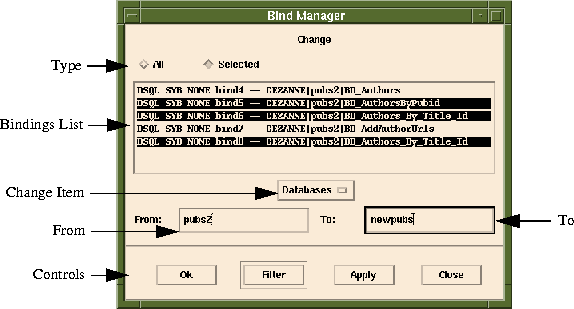
To item exists and is equivalent to the From item. For instance, if database name is changed, the new database must have the same Data Objects as the old one and they must accept the same arguments and return the same information. If this is not true, your CGI executable will behave unpredictably.
Change Item option menu in the center of the Bind Manager.From textField.
Filter button. This will query all Object Bindings with the database that you typed, and display them in the Bindings List.To textField.
<Control> key down and selecting each Object Binding. Then click on the Apply button.