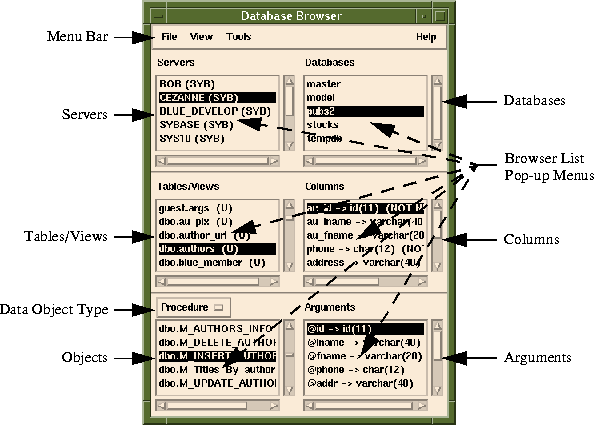|
Area
|
Description
|
|---|
Menu Bar
|
Pulldown menu options.
|
Servers
|
All Database Servers on the network known to the Sapphire/Web Gateway. When a Database Server is selected, all of the databases associated with that server are displayed in the Databases list. Oracle users should always select the ORACLE server. The format is:
server_name (vendor)
where vendor is one of SYB (Sybase), ORA (Oracle), and INF (Informix)
|
Databases
|
A list of all databases on the selected server. When a database is selected, the Titles/Views and Objects lists are filled. Oracle users see a list of Database Connection Strings for the databases known to the Sapphire/Gateway.
|
Tables/Views
|
All of the Tables and Views known to the selected database. When a Table is selected, the Columns list is populated. Oracle also displays the user's Synonyms, but does not display the System Tables, Views or Synonyms. The format for Tables is:
owner.table_name (type)
where type is:
U = User Tables
V = Views
S = System tables (for Oracle it means Synonym)
|
Columns
|
This list contains information about each of the columns that comprise the select Table. The format of the Column is:
column_name -> data_type(dimension) (NULL Status)
|
Data Object Type
|
Choose between viewing Stored Procedures and DSQL Objects.
|
Objects
|
This is a list of all the Stored Procedures or DSQL Objects associated with the selected database. When an Object is selected, the Arguments list is populated.
|
Arguments
|
All arguments for the selected Object. Content varies by Database Vendor and the Object Type being displayed. The name of the argument is always shown.
|