

![]()
Add Keys is a mode that stays active until you click another mode. While Add Keys is active you click anywhere on a function curve to add a key at that location on the curve.
If the selected curve is part of a multi-curve controller, vertices are added to each curve at the time location where you clicked. For example, adding a key to the red X curve of a position track will also add keys at the same time to the green Y curve and the blue Z curve.
The value of each key is set by one of the following conditions:
Another way to add keys is to copy them using one of the transform buttons with Shift-Clone.
Add Keys (Function Curves): Adds a key to any curve you click.
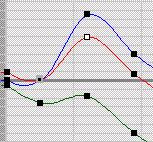
If the selected curve is part of a multicurve controller, vertices are added to each curve at the time location where you clicked. For example, adding a key to the red X curve of a Position track also adds keys at the same time to the green Y curve and the blue Z curve.