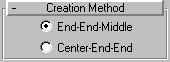


Use Arc to create open and closed circular arcs made of four vertices.
All spline based shapes share the same General Parameters. See Splines for an explanation of these parameters.
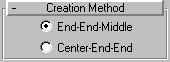
End-End-Middle/Center-End-End: These options determine the order of the sequence of mouse clicks involved in the creation of the arc. With End-End-Middle selected, the first mouse click specifies an end point of the arc, the second mouse click specifies the other end point of the arc, and the last mouse click specifies the third point between the two endponts. See the How To section below for procedures for both creation methods.
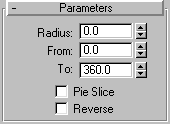
Once you have created an Arc, you can make changes using the following parameters:
Radius: Set this to specify the arc radius.
From: Set this to specify the location of the start point as an angle measured from the local positive X axis.
To: Set this to specify the location of the end point as an angle measured from the local positive X axis.
Pie Slice: Check this to create a closed spline in the form of a pie. The start point and end point are connected to the center with straight segments.
Reverse: When this checkbox is on, the direction of the arc spline is reversed, and the first vertex is placed at the opposite end of an open arc. As long as the shape remains an original shape (and not an editable spline), you can switch its direction by toggling the Reverse checkbox. Once the arc is converted to an editable spline, you can use the Reverse button in subobject spline mode to reverse direction.