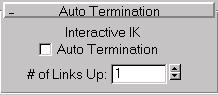


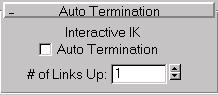
Controls that temporarily assign terminators a specific number of links up the hierarchical chain from the selected object. This only works with Interactive IK; it does not work with Applied IK or with IK Controllers.
Interactive IK Auto Termination (check box): Check this to use the Auto Termination feature.
# of Links Up (spinner): The value in this spinner specifies how far up the chain the termination is applied.
For example, if you set this to 5, when you move any object in the hierarchy, the object that’s five links up the chain from the object you’re adjusting acts as a terminator. If you select a different object in the hierarchy, termination is switched to whichever object is five links up the chain from the newly selected object.
A setting of 1 simply locks the hierarchy, since it terminates the joint just beyond the currently selected object.