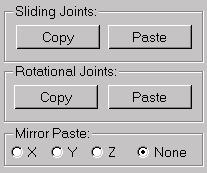


Use the Copy and Paste buttons in the Object Parameters rollout to copy and paste the joint settings between IK controllers. You can also copy joint settings from a non-IK controller to an IK controller, but you can’t copy from an IK controller to a non-IK controller. With an IK Controller hierarchy, you can paste to a multiple selection of joints.
Use Mirror Paste to mirror the IK joint settings about the X, Y, or Z axis during a Paste operation. It consists of four option buttons. One each for the X, Y, and Z axes, plus a None option that prevents mirroring altogether.
You can also mirror the IK joints using the Mirror tool in the main toolbar.
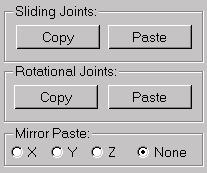
Use these buttons to copy sliding joint parameters from one object to another. These buttons are not available for Path joints.
Use these buttons for copying rotational joint parameters from one object to another.
Use to mirror the IK joint settings about the X, Y, or Z axis during a Paste operation.
Both Sliding Joints and Rotational Joints maintain separate clipboards. The copied joint parameters are saved in the clipboard until you replace them with new copied parameters.