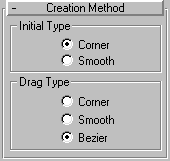


Use Line to create a free-form spline made of multiple segments.
Because the Line tool has no dimension parameters that need be carried over to the Modify panel, it now automatically converts to an editable spline when you move from the Create panel to the Modify panel. So, while creating the line, the Create panel displays the original controls, such as Interpolation, Rendering, Creation Method, and Keyboard Entry. After creating the line, when you go to the Modify Panel, the Creation Method and Keyboard Entry rollouts are gone, but all of the editable spline options are there so you can edit the vertices, or any part of the shape.
All spline based shapes share the same General Parameters. See Splines for an explanation of these parameters.
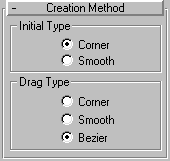
Creation method options for Lines are different from other spline tools. You choose options to control the type of vertex created when clicking or dragging vertices.
During creation, spline vertices can be set to one of the following types:
Sets what type of vertex you get when you click a vertex location.
Corner: When selected produces a sharp point. The spline is linear to either side of the vertex.
Smooth: When selected produces a smooth, non-adjustable curve through the vertex. The amount of curvature is automatically set by the spacing of the vertices.
Corner: When selected produces a sharp point. The spline is linear to either side of the vertex.
Smooth: When selected produces a smooth, non-adjustable curve through the vertex. The amount of curvature is automatically set by the spacing of the vertices.
Bezier: When selected produces a smooth, adjustable curve through the vertex. The amount of curvature and direction of the curve is set by dragging the mouse at each vertex.
Keyboard entry for Lines is different from keyboard entry for other splines. Entering keyboard values continues to add vertices to the existing line until you click Close or Finish.