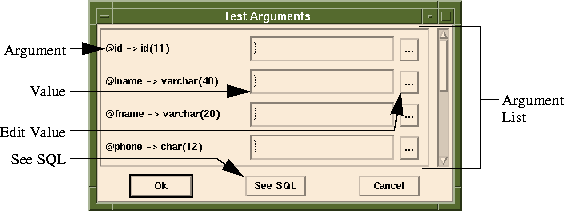The following section provides an image of each state of the Object Editor and a description of the major components.
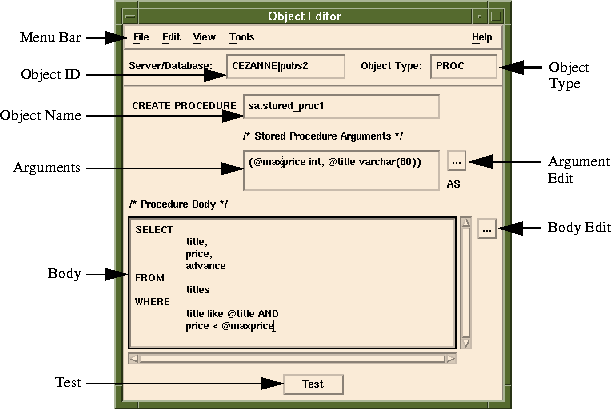
| Option | Description |
|---|---|
Document Manager
| Invokes the Document Manager. |
Object Editor
| Invokes another instance of the Object Editor. |
Database Browser
| Invokes an instance of the Database Browser. |
| Option | Description |
|---|---|
About
| Displays the About Sapphire/Web Dialog. |
Interfaces
| Provides on-line help for the Object Editor interface. |
The Output Area looks like the following Figures:
Delimited toggle to on (button is depressed).
Column Delim combo.
String Delim combo.
Column Name List. With delimited data, no width needs to be specified.
Delimited toggle to off (button is not depressed)
Width and Name textFields, respectively.
Add button. The width and column are added to the Column Name List.
#name, type[, remove_previous]Where
name - The name of the argument. This will appear in the Object Bind Editor.
type - This can be WRAP or NO_WRAP. WRAP means to wrap the argument value with quotes and NO_WRAP means to not wrap the value with quotes.
remove_previous - This is an optional parameter. A value of True means to remove the prefix of this argument if the value returned for the argument is NULL or empty. False means do not remove the prefix.
| Argument definition | Data provided by end-user | Resulting String |
|---|---|---|
| -f #filename, WRAP# -v | NULL | -f -v |
| -f #filename, NO_WRAP, True# -v | NULL | -v |
Test button is pressed, different things will happen based upon whether the Data Object has arguments and/or results:
If during testing you get an error stating that one of your columns cannot be null, your insert statement needs to have a default value for each column that does not allow null values. The following is an example of a viable insert statement:
insert into table (column1, column2, column3) values(#column1, WRAP, VALUE1#, #column2, WRAP, VALUE2#, #column3, WRAP, VALUE3#)