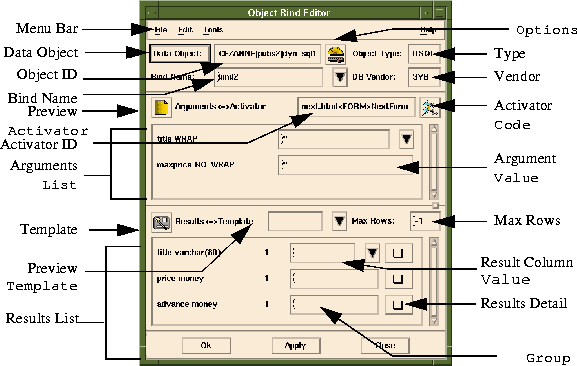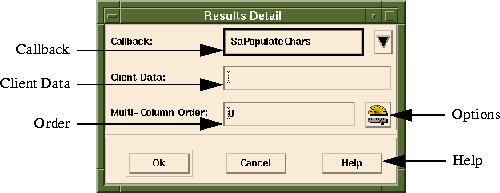|
Area
|
Description
|
|---|
Menu Bar
|
Pulldown menu options.
|
Data Object
|
Invokes the Object Selector. The Object Selector allows Data Objects to be selected and loaded into the Object Bind Editor.
|
Object ID
|
This textField is the identifier for a Data Object. For PROC and DSQL Data Objects, the format is:
server|databa[owner.]se|object_name
For FILE, EXEC and FUNC Data Objects, the format is:
object_name
For NULL Data Objects, the Object ID is blank.
|
Bind Name
|
Displays the Bind Name for the current Object Binding and lets developers load an existing Object Binding from the drop-down list. All of the Object Bindings associated with the current Activator are contained in the drop-down-list of the Bind Name combo. Every Object Binding must have a name that is unique to the project. A unique Bind Name is generated every time you create a new Object Binding. This Bind Name can be changed by the developer by changing the value of the Bind Name combo. If the specified name is not unique, an error will occur. Bind names can contain alpha-numeric characters and the underscore (_).
|
Preview Activator
|
When this button is pressed, the developer's preferred HTML Browser will be invoked with this Object Binding's Activator loaded into it.
|
Activator ID
|
Identifies the Activator that is associated with the current Object Binding. For a definition, see the Activator ID Strings subsection in the Activator Selector section.
|
Arguments List
|
This scrolled area contains a list of all the Arguments associated with the current Data Object. If a Data Object has no Arguments, this area is blank. Each Argument is represented by a name and textField.
|
Preview Template
|
When this button is pressed, the developer's preferred HTML Browser will be invoked with this Object Binding's Template loaded into it.
|
Template
|
This combo contains a list of all the HTML Documents in the current Project. When a Template is selected from the list of HTML Documents, it will be used as the output HTML when the Activator is activated by the end user. Templates can contain Data Sites to which bind Result Columns are bound.
|
Results List
|
This is list of all the Result Columns that will be generated when the current Data Object is executed with the specified Arguments. Each Result Column is represented by a name, Group, value and Results Detail button.
|
Options
|
Invokes the Options Editor with Options for Data Objects. These Options override those specified in the Object Editor for the Data Object. PROC, DSQL and NULL Data Objects do not have Options.
|
Type
|
Contains the Data Object Type of the current Data Object.
|
Vendor
|
This contains the Database Vendor ID for PROC and DSQL Data Objects.
SYB = Sybase
ORA = Oracle
INF = Informix
|
Activator Code
|
This button will invoke the Activator Code interface for the current Activator. The current Object Binding must have been saved once before this button will work.
|
Argument Value
|
This element is normally a textField that contains the C expression to bind the Argument to. When the textField is clicked on to modify it, the textField becomes a combo containing a list of Form Elements in the Activator or Argument Extraction Functions for Anchors. See the subsection on Arguments.
|
Max Rows
|
Value used to limit the number of rows returned by a PROC or DSQL Data Object. A value less than 1 means return all rows.
|
Result Column Value
|
This element is normally a textField that contains the Data Site to bind the Result Column to. When the textField is clicked on to modify it, the textField becomes a combo containing a list of Data Sites contained in the Template. See the subsection on Results.
|
Results Detail
|
This invokes the Results Detail Editor. The Results Detail Editor allows detailed information about the binding of a Result Column to a Data Site. See the Results Detail dialog subsection.
|
Group
|
A group is the product of a SELECT statement in SQL (rows and columns). Only PROC and DSQL Data Objects for Sybase and FUNC Data Objects can have multiple groups. This label represents the group the Result Column is associated with. Groups start at 1.
|