
Designed
for Windows 95/98/NT.
(Download all 12Ghosts 1.3
MB, 18-Dec-98)
What's ShowTime??
Usage
Examples
History
FAQs
Details about Resource Efficiency
Options for System Administrators
Dialog Screen Shot
 ClipNotes Homepage
ClipNotes Homepage
E-mail PACT Software Support
How to Order a License
450
KB, 18-Dec-98, Self-extracting, with Setup and Uninstall.
What's ShowTime??
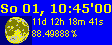 Clock with
100% configurable time and date display,
size, color, font style, shadow for 3D effect, blinking colon, exact phase of moon (on mouse over), move free even on top of the
taskbar, per pixel with arrow keys, or lock position.
Clock with
100% configurable time and date display,
size, color, font style, shadow for 3D effect, blinking colon, exact phase of moon (on mouse over), move free even on top of the
taskbar, per pixel with arrow keys, or lock position.
 Taskbar tray icon,
100% user defined 2-line time and date display, e.g. with day and day of week, size,
color, font style, shadow, optionally move tray icon right every 10 minutes.
FlyingIcon™.
Taskbar tray icon,
100% user defined 2-line time and date display, e.g. with day and day of week, size,
color, font style, shadow, optionally move tray icon right every 10 minutes.
FlyingIcon™.
Alarm time once or on certain days of the
week, snooze, play any sound file or CD title. 30 wave and midi sound files included.
Chimes every quarter, once or 1-4 times, full hour signal,
once or 1-12 times, tick on second. World times,
DST. Quickly to access countdown. Sticky notes editor with automatic saving,
auto-scrolling, font formatting, and a lot more.








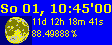

Dialog Screen Shot
99.1d Previous versions did not start on some
Windows 95 systems without Service Release 1. Resolved.
99.1c Ddraw.dll is no longer required since
some older Win95 systems may not have DirectX.
99.1b The tooltip (context help) delay for the
settings dialog was too high by a factor 10. This was unpleasant, since many users had the
feeling as if there's no help. This has been corrected. By the way, you can adjust the
context help delay in General options.
99.1 Save/restore all user defined settings for
backup, or to transfer settings to other PCs.
99.1 General options to set the icons, shortcuts, and
startup behavior.
98.10.2 We put all efforts into polish DST and now provide the most detailed information about world times including accurate daylight saving times.
98.10.2 You can now adjust the tool tip delay directly in the dialog.
98.10.2 On some older versions of Windows, ShowTime
tried to access a new feature not present - and crashed. Workaround applied.
All Minor enhancements and corrections.
To install PACT ShowTime, just click on the above link "Download PACT ShowTime
" to save the file on your local disk. Start the just downloaded program and select
OK to accept the default installation options. That's it!
You should notice the ShowTime window, a taskbar tray icon  and a
FlyingIcon™. Click to open the format font dialog. Click with the right (the other)
mouse button to open the context menu. Hold the left mouse button to move the window.
and a
FlyingIcon™. Click to open the format font dialog. Click with the right (the other)
mouse button to open the context menu. Hold the left mouse button to move the window.
The FlyingIcon™ is called FlyingIcon™ because it can be moved anywhere on the
screen. Hold the left mouse button to move the icon. There is enough room on the top of
the screen where most windows just display a broad blue beam, or use the area to the right
where the vertical scroll bar usually wastes screen real estate. But you need to really move
it, otherwise it's a click opening the font settings.
• Things you should
know
• ShowTime is the only clock I want.
How do I remove the clock from the taskbar?
• I noticed I can specify any file,
not only sound files, to play. Can I add parameters?
• Can I wake up with a CD title?
• Talking about resources,
don't you think a full blown editor is a little overhead for a simple
clock?
• Is PACT ShowTime more exact than
the Windows clock?
• Where can I find out more about the moon?
Things you should know
• ShowTime does not have any special requirements,
however, a sound card is highly recommended.
• Tray icons do not support more than the 16 basic
windows colors. This is due to a limitation of Windows, not ShowTime.
• Font smoothing is only available on Windows 95/98
with Plus! installed, or on Windows NT.
• You might want to set up AM and PM symbols
accordingly through Start - Settings - Control Panel - Regional Settings - Time.
• You can specify if you want a shadow for
each line, however, the shadow color and offset are the same for all three.
• It is recommended to update to the latest version
of comctl32.dll, version 4.72.
ShowTime is the only clock I want. How do I remove the clock from the taskbar?
Click on Start - Settings - Taskbar and remove the check mark of Show Clock.
I noticed I can specify any file, not only sound
files, to play. Can I add parameters?
Yes, you can specify any file, even a batch file (a normal text file with the ending
.BAT) with full command lines. However, you might want to try PACT
Timer (also included in 12Ghosts) if you need to add parameters, properties or more
flexible scheduling. To use all features of ShowTime like repeated chimes you should use
.WAV or .MID files. However, you can also call a program or any registered file type, for
example .MP3 files.
Can I wake up with a CD title?
To start a music CD track you might want to create a batch file (a normal text file
with the ending .BAT), having the line
cdplayer /play D:
Replace D: with your CD-ROM's drive letter. And you can edit the play list to set the
track to start with.
Talking about resources, don't you think a full
blown editor is a little overhead for
a simple clock?
No. We did a little testing, commenting out all code relating to ClipNotes. This
reduced the size of the executable by 30 KB. Now, if you had 32 MB of main memory, an
additional 30 KB is only 0.1% of main memory. To load 30 KB from an average disk drive,
with an average 3 MB per second data throughput, would last 0.01 seconds. Including
ClipNotes does not have a relevant effect on resources.
Is PACT ShowTime more exact
than the Windows clock?
Your confidence in Microsoft software may be unlimited, but... yes, as
long as you mean the sluggish display of seconds in the Date/Time Properties or Clock.exe:
a) Please compare both times with a metronome or a analog wrist watch.
b) Open a command prompt and enter the command "time" shortly
before the next wrap of a second, compare the milliseconds.
In comparison, you can recognize a slightly earlier wrap to the
next second of PACT ShowTime. Technically, for ShowTime, this wrap is not possible to
happen before the next second because we set a timer exactly to the next full
second. In other words, the time in the dialog box title can only wrap to the next second
a couple of milliseconds later, and never earlier.
Where can I find out more about the moon?
Well, how much more? You'll find anything for example at yahoo.com. Try searching for "astronomy"! You
should find several observatories with rich explanations, the NASA site, the Java UTC
atomic clock, astronomic software, NTP connectors, and everything else.
Details about Resource Efficiency
We put quite some time and thought into having this little clock save system resources
wherever possible. The result is an astonishing low memory
foot print and no recognizable processor time.
First, we do not run a loop in any shape
or form to wait for the next second to happen. Instead, ShowTime activates a system timer
that only fires once exactly to the next full second. In between, ShowTime does not run as
an active task.
PACT ShowTime saves system resources because it does not do anything not required.
Depending on user settings, it might be necessary to update the time window or tray icon
every second - if seconds are displayed! If only minutes are displayed ShowTime does not
redraw the main window until the next minute is triggered, etc. The tray icon will be
repainted only once a day if the user has
only set up the day or day of week for the icons. A small routine checks if any changes
are necessary and - if not - returns without doing anything.
All drawing routines have been optimized for high flexibility and saving of resources.
Since v98.9, ShowTime does no longer include 31 + 7 icons for each day and day of week but
creates the icons dynamically, providing for a smaller executable and more user control.
We made sure that all time displays are only calculated if visible or selected: the
tray icon, the moon and moon text, the world times, the options title bar, the alarm,
countdown and chimes. However, even if you have all options selected and visible, ShowTime
needs very few processor cycles.
In fact, you will have difficulties to measure more than an average 0.5 percent processor time on a normal Pentium 200. Even
the most processor intensive task - drawing the tray icon if seconds are selected - is
hardly even visible in the System/Performance Monitor or NT Task Manager Performance.
Special Options for System Administrators
"No Options" for ClipNotes
You may want to block users from changing the ClipNotes options. To do this, you can
add the DWORD value NotesNoOptions and set
it to 1 (for example through a policy file). Create a plain text file called
NoOptions.reg, Enter the following text, save it, and then double-click on the file.
--- Copy from here (without this line) ---------
REGEDIT4
[HKEY_CURRENT_USER\Software\PACT Software\ShowTime]
"NotesNoOptions"=dword:00000001
--- Copy up to here (without this line) ---------

License
This program is a test version for evaluation only. You can use the software for
evaluation purposes without charge for a maximum of 30 days. If you use this software
after the 30 day evaluation period a registration fee for a full version is required.
How to Order a License
License Agreement
Support
Should you have any questions please contact support@12Ghosts.com. We stand committed to solving
your issues within hours! We're also running a UBB support forum where other users might
already have asked your question. You're welcome to join the discussion!
And you can take part on the future development of the 12Ghosts family:
Send us your thoughts on features and usage. We really appreciate your feedback!