
Designed
for Windows 95/98/NT.
(Download all 12Ghosts 1.3
MB, 18-Dec-98)
 Timer Homepage
Timer Homepage
 FAQ
Frequently Asked Questions
FAQ
Frequently Asked Questions
 Options
and Registry Values
Options
and Registry Values
Introducing the Timer
New in 98.10
Tips on What to Start
ScreenSaverSpirit
History
Screen Shot
E-mail PACT Software
Order License
330 KB, 18-Dec-98, Self-extracting, including setup, uninstall and
documentation.
Introducing the Timer
 PACT Timer
is an easy to use and powerful scheduler to start applications, open documents or Web
pages, set up reminders or wake up with music, or preview the exact moonphase. Executable
only 120 KB. Start once, countdown, recurring per second, or start after logon. Set
process priority and window size. Batch capable. Runs on Windows 95/98 as well as on NT.
Optimized timer control for easy usage (screen shot).
PACT Timer
is an easy to use and powerful scheduler to start applications, open documents or Web
pages, set up reminders or wake up with music, or preview the exact moonphase. Executable
only 120 KB. Start once, countdown, recurring per second, or start after logon. Set
process priority and window size. Batch capable. Runs on Windows 95/98 as well as on NT.
Optimized timer control for easy usage (screen shot).
• Start once
or recurring between 1900 and 2100, or after logon
• Programmable, batch capable
• Low memory footprint
• Start applications, documents,
Internet pages, or reminders with snooze function
• Specify the process priority (low, normal, high, real-time) and window state (minimized, maximized, no activate,
hidden)
• On working
days only and don't-start-after
time
• Customize defaults
for new timers
• ScreenSaverSpirit:
Manage your screen saver per batchfile, change screen saver, stop it per scheduler, start with
password protection, set time-out within seconds (!), enable/disable screen saver, set/reset password
protection, enter standby mode.
• Phase of the moon in timer dialog. Solved the equation of Kepler,
calculating the sun's geocentric ecliptic longitude, and everything. Exact display of the
age of the moon in minutes, phase of the moon in percent.
• Full online documentation, context help on every control
• Optional tray icon, FlyingIcon™,
user defined hotkey
• Complete uninstall
through Installation Path - uninstall.exe or Control Panel - Add/Remove Programs.
• Optimized timer control, all settings
in one view (screen shot)
New in 98.10:
• On some older versions of Windows the Timer is now
working again! (We accessed a DLL not present on all versions of Windows.)
• Shuffle through all timers with Up/Down
keys (select the description field)!
• Holidays
now displayed in the dialog box!
• To execute a
timer you can now click on the small application icon!
• More/Less
button to enhance the overview in the dialog box.
• Be more productive with the Timer: Select from nine
interesting examples! (No longer added by
Setup.)
Tips on What to Start
It's a reminder when the
start path is empty!
Scan all local, nonremovable
hard disk drives in Windows 95/98:
Start Path: scandskw.exe
Parameters: /all /NonInteractive
Defragment all local,
nonremovable drives and free space in Windows 95/98:
Start Path: defrag
Parameters: /all /f /detailed /noprompt
CD Player to wake up instead
of a reminder! Replace D: with your CD-ROM's drive letter. You can edit the play list to
set the track to start with.
Start Path: cdplayer
Parameters: /play D:
Start MP3 music title with
Winamp:
Start Path: C:\Program Files\Winamp\Winamp.exe
Parameters: "C:\MyMP3s\Title.mp3"
Backup "My Documents" folder with
xcopy:
Start Path: xcopy
Parameters: "C:\My Documents" "D:\Backup\Docs\" /s /e /h /r /d /i /f
/c
Backup customized Windows settings with PACT
ProfileCopy:
Start Path: C:\Program Files\PACT 12Ghosts\ProfileCopy.exe
Parameters: /s
Save desktop icon layout with PACT Save
Layout:
Start Path: C:\Program Files\PACT 12Ghosts\sl.exe
Parameters: /s "C:\Windows\Desktop\layout1.sl"
Check out the PACT Timer homepage
for the latest updates every 60 days:
Start Path: http://12Ghosts.com/ghosts/timer.htm
Parameters:
You might want to change screen savers from
time to time. To switch screen savers call the following command:
Start Path: pactssss.exe
Parameters: /stop /change:scrnsave.scr /start
How to play a *.WAV file? It's not that
complicated, but it depends on if you have the latest version of the media player or the
standard Sound Recorder:
Start Path: D:\WinNTW4\System32\rundll32.exe Parameters:
D:\WinNTW4\System32\amovie.ocx,RunDll /play /close c:\media\sound.wav
Start Path: D:\WinNTW4\System32\sndrec32.exe Parameters: /play /close
c:\media\sound.wav
For every other program
please look in the according shortcut on which parameters are necessary. If you can start
it manually you can also start it with PACT Timer!
A constant question on the NT and video groups regards monitor power management for NT.
As you know, NT does not have native power management.
However, many monitors now support the new Nutek power management standard. This
feature turns off monitor power, even in NT, when a totally blank screen is detected.
The ScreenSaverSpirit was developed to
change screen savers from, let's say, Flying Stars, to a blank screen at a scheduled time.
This enables the use of the Nutek feature and provides power
management for Windows NT!
You can use the non-blank saver most of the time, for example from 9 AM to 5 PM, and
then switch to the blank screen until 9 AM the following morning (a blank.scr could be
used) to turn off power. You don't want to use the blank saver all day because switching
power on and off constantly reduces monitor life because of thermal cycling. During the
"blank period", the blank.scr would act as a normal screen saver, allowing the
use of the monitor when keyboard or mouse activity wakes it up, then powering down again
after the screen saver time-out interval.
There is a slight trick to switch a screen saver in NT when another is already running.
You first need to stop the one running to selected a new saver.
However, even if you don't use power management, you might still want to change screen
savers from time to time. To switch screen savers call the following command:
Start Path: pactssss.exe
Parameters: /stop /change:scrnsave.scr /start
The ScreenSaverSpirit will help you to directly manage screen saver settings or create
shortcuts for batchfiles and scheduling. Change screen saver,
stop it per scheduler, start
with password protection, set time-out within seconds (!), enable/disable screen saver, set/reset password
protection, enter standby mode.
License
This program is a test version for evaluation only. You can use the software for
evaluation purposes without charge for a maximum of 30 days. If you use this software
after the 30 day evaluation period a registration fee for a full version is required.
How to Order a License
License Agreement
Support
Should you have any questions please contact support@12Ghosts.com. We stand committed to solving
your issues within hours! We're also running a UBB support forum where other users might
already have asked your question. You're welcome to join the discussion!
And you can take part on the future development of the 12Ghosts family:
Send us your thoughts on features and usage. We really appreciate your feedback!
 Timer Homepage
Timer Homepage
 FAQ
Frequently Asked Questions
FAQ
Frequently Asked Questions
 Options
and Registry Values
Options
and Registry Values
99.1e Double-start issue found. If a timer was
fired 0.02 seconds too early, due to an inaccurate timing by Windows 95/98 (not NT), it
was possible that a recurring timer would have been issued again, 0.01 seconds before the
true start time. This has been taken care of.
99.1e If two or more recurring timers were
scheduled at the same time only one really started. Corrected.
99.1d Previous versions did not start on some
Windows 95 systems without Service Release 1 installed. Resolved.
99.1c Ddraw.dll is no longer required since
some older Win95 systems don't have DirectX installed.
99.1c In the Timer dialog box it was not
possible to right click and paste into an edit box at a certain position. Corrected.
99.1b In rare cases, it was possible to start
the Timer twice. This is no longer possible.
99.1 General Options to control startup
behavior
98.10 On older versions of Windows the Timer
is now working again! We accessed a DLL not present on all versions of Windows. However,
it is recommended to update to the latest version of comctl32.dll, version 4.72.
98.10 Examples are no longer added by Setup
but through a new dialog within the Timer.
98.7 On launch of PACT Timer a recurring
timer will not be started if it is overdue. In other words, if Timer is not
running although a recurring timer was scheduled, this occurence will be omited. (However,
a "Start Once" timer will still be started if no "Don't-start-after"
time was given.)
98.5b The Timer icon is displayed as small as
it should if no start path is given.
98.5a When a recurring timer can not be
started at the specified time (because the computer was off, or the Timer not running) it
sets the new time correctly by multiplying the interval as often as is necessary, instead
of using now.
98.4 After some ten-thousand displays of the
timer dialogbox without closing, the colors may be changed to black and white. Solved.
98.3c Badly documented function crashed the
shell after about 6000 program starts. In Windows 95 the error message "Out of
memory" was displayed (although it had nothing to do with memory). Workaround
applied.
98.3b Internet Explorer does start now
without error message.
98.3b Recurring timer does work now with every
recurring time, also with 8 minutes.
98.3a Found an implicit lost handle that ate
up memory rather quickly. Investigated lost handles in all places. This has been fixed.
Always Minor enhancements in stability and
usability.
Screen Shot of PACT Timer
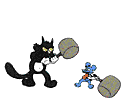
 PACT
Timer
PACT
Timer