Plugins
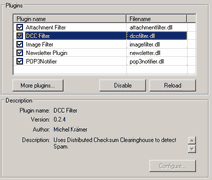
This window shows all plugins that are currently installed.
If you click on an item, you will see additional information about the plugin at the bottom of this window.
Click on a plugin and choose "Disable" to disable it. If it's a filter plugin, it will no longer process incoming mails. Of course, you can re-enable the plugin by clicking on the "Enable" button.
You can also reload all plugins.
After you install a plugin manually, you may not immediately see it in the list. Just click on "Reload" to make it visible.
There is also a button called "Configure...". Some plugins show a configuration dialog when you click on this button.
If a certain plugin doesn't have a configuration dialog, the button will be disabled.
Some plugins show their settings directly in the tree-view on the left side of Spamihilator's Settings dialog.
More Plugins - The Plugin Installer
If you press the button "More plugins..." the Plugin Installer will be opened. This program shows a list of all available plugins at the Spamihilator website. You can mark the plugin(s) you'd like to have and press "Install" to let the Plugin Installer download and install them automatically.
