Spam Words
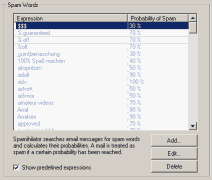
Spamihilator's Word Filter examines every incoming mail. Therefore, it uses a list of well-known words that often appear in spam mails: the so-called Spam Words. Every one of these words has a certain probability.
By default, the sum of the probabilities of all spam words found in one mail must exceed 100% in order for Spamihilator to recognize this mail as spam. You can affect this value by altering the filter's aggressiveness.
Furthermore, you can add your own spam words (also known as "expressions") or change the probability of existing ones.
Regular Expressions
Since Spamihilator 0.9.9.8 the Word Filter has been improved a lot. Now it also supports regular expressions!
With regular expressions you can search not only for simple spam words but also for
patterns that represent a spam word in a mail. For a tutorial on how to use regular expressions visit
the following site:
How to use Regular Expressions
Add an Expression
Click on "New..." to add a new expression to the list. A window will open where you can enter the expression
(e.g. "advertisement" or "free delivery available") and then enter a probability for it as a percentage.
Note:
- Simple spam words are NOT case sensitive!
- Regular expressions are case sensitive!
- By default, a mail that contains an expression that has a probability of 100% will always be blocked!
Edit an Expression
You can change the value of existing expressions by clicking on "Edit...". Pre-defined expressions can also be edited.
Delete an Expression
If you want to delete an expression from the list, simply click on it and then click on the "Delete" button.
Note: Pre-defined expressions cannot be deleted. If you want to disable one, set its value to 0.
