

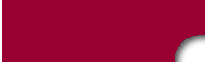
Inhalt
Einleitung
Erste Schritte
Die Bash
Das Dateisystem
Nutzerkommandos
Installation
Shells
Unix-Werkzeuge
System-Administration
X Window System
Der Kernel
Netzwerk Grundlagen
Netzwerk Clients
Netzwerk Server
Netzwerk Sicherheit
Anhang
Limits
Lizenzen
Skripte u.a.m.
Glossar
Links
Register
Skripte, Programme und Anderes |
| Übersicht |
|
An dieser Stelle sollen nützliche Skripte folgen, auf die teilweise im Buchtext verwiesen wird. Einige der Skripte sind bewusst einfach gehalten und verzichten zu Gunsten der Verständlichkeit auf umfangreiche Fehlerbehandlungen. Der Leser sollte diese leicht selbst ergänzen können.
Auch Themen, die nicht unbedingt in den Inhalt des Buches passen, finden ggf. hier ihren Platz.
| crypt - Verschlüsselung von Passwörtern |
|
Das nachfolgend beschriebene Programm ist ein Ersatz für das Unix-Programm crypt, das den meisten Linux-Distributionen nur in Form einer Bibliotheksroutine beiliegt. Das Programm erwartet als Eingabe das zu verschlüsselnde Passwort und eine aus 2 alphanumerischen Zeichen bestehende Zeichenkette - das Salz in der Suppe. Mit Hilfe dieser beiden Zeichen wird die Arbeitsweise des Algorithmus auf eine von 4096 möglichen Arten modifiziert. Die Zeichen können beliebig gewählt werden.
Aber nun das Listing des Programmes:
#include <unistd.h> |
Übersetzt wird das Programm mit:
user@sonne> cc crypt.c -o mycrypt -lcrypt |
Ein Aufruf sieht wie folgt aus:
user@sonne> ./mycrypt MyPassword X7 |
| Farbe für die Konsole |
|
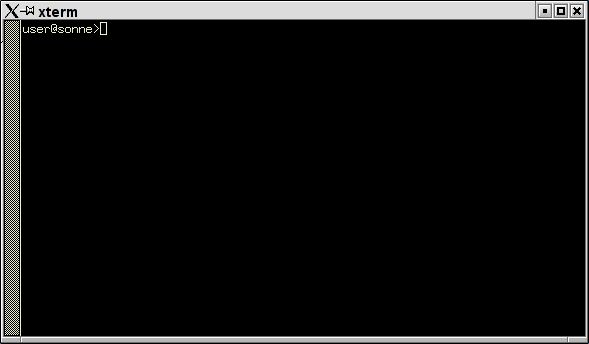
Abbildung 1: Weiße Schrift auf schwarzem Grund...
Genug von Schwarz und Weiß? Dann gibt es mehrere Möglichkeiten, die Konsole ein wenig aufzupeppen...
Das Kommando ls kann mittels der Option --color zu einer farbigen Darstellung der Ausgabe
überredet werden. Dazu verwendet ls die in der Datei /etc/DIR_COLORS angegebenen
Informationen.
user@sonne> cat /etc/DIR_COLORS |
Mit Hilfe des Kommandos echo lässt sich die Farbe für alle folgenden Ausgaben steuern:
Aufruf: echo -e "\033[<Flag>;<Farbe>[;<Farbe>]m" |
|
|
||||||||||||||||||||||||||||||||||||||||||||||||||||||
Die Eingabe user@sonne> echo -e "\033[01;33;41m"
erzeugt folgende Konsolenoptik:
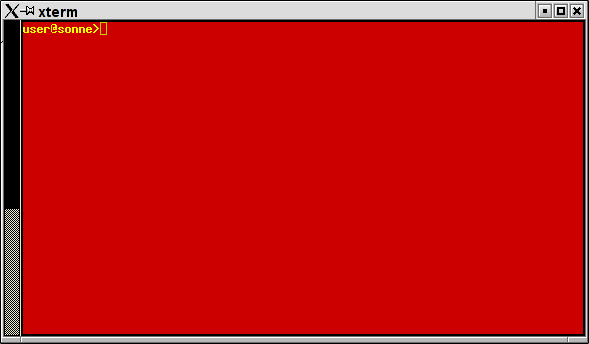
Abbildung 2: Etwas Farbe für die Konsole
| Druckversion der Linuxfibel |
|
Die Generierung der Druckversion der Linuxfibel übernimmt ein kombiniertes Awk- und Bash-Skript. Eine Diskussion des Skript selbst finden Sie im Abschnitt Bashprogrammierung, Komplexe Anwendungen.
user@sonne> cat printversion.sh
{
|
Speichern Sie das Skript Programm in eine Datei »printversion.sh« im Linuxfibel-Basisverzeichnis. Versehen Sie es mit Ausführungsrechten und starten Sie es innerhalb des Linuxfibel-Basisverzeichnisses!
user@sonne> cd Linuxfibel
|
Die konvertierten Seiten werden im Unterverzeichnis »printversion abgelegt.
| PDF-Version der Linuxfibel |
|
Sie benötigen hierfür das Paket »htmldoc«, das jeder umfangreichen Distribution beiliegen sollte. Wichtig ist, dass Sie die HTML-Seiten gemäß der Reihenfolge in der Linuxfibel dem Kommando zuführen. Leider bleibt Ihnen nichts anderes übrig, als die einzelnen Seiten von Hand anzugeben (oder aus nachfolgendem Beispielaufruf zu kopieren):
user@sonne> htmldoc --book --webpage -f ~/linuxfibel.pdf
default.htm toc.htm einleitung.htm
vorwort.htm allekapitel.htm entwicklung.htm kapitel1.htm login.htm
logout.htm vkonsole.htm xnavigation.htm dir+file.htm eigentum.htm
hilfe.htm editoren.htm kapitel2.htm command.htm inshelp.htm
eaumleitung.htm proccontrol.htm kapitel3.htm dirstruct.htm storage.htm
kapitel4.htm archiv.htm file+dir.htm helpcmd.htm communication.htm
networkcmd.htm userinfo.htm procctl.htm sysinfo.htm text.htm
weiteres.htm kapitel5.htm distris.htm installbefore.htm debian.htm
redhat.htm suse.htm autoinstall.htm bootman.htm kapitel6.htm shallg.htm
bash.htm bashprog.htm csh.htm cshprog.htm ksh.htm kshprog.htm
kapitel7.htm vi.htm emacs.htm regex.htm grep.htm sed.htm awk.htm
make.htm kapitel8.htm booten.htm backup.htm filesys.htm groupadmin.htm
hwinstall.htm swinstall.htm loginadmin.htm useradmin.htm protocol.htm
securesystem.htm xconfig.htm anxious.htm sax.htm time.htm access.htm
kapitel9.htm xhist.htm xcliserv.htm xsteuerung.htm xlogin.htm fvwm2.htm
kwm.htm gnome.htm xconfigurator.htm xf86cfg.htm xf86conf.htm
xf86config.htm xf86setup.htm kapitel10.htm khist.htm karch.htm
kmodule.htm kprocdat.htm kconf.htm kinst.htm linuxnet.htm nethist.htm
netprot.htm netstruct.htm nethw.htm nettest.htm nettools.htm netdiag.htm
inetd.htm rpc.htm rfc.htm services_use.htm telnet_cli.htm nfs_cli.htm
nis_cli.htm dns_cli.htm dhcp_cli.htm www_cli.htm mail_cli.htm
ftp_cli.htm news_cli.htm samba_cli.htm services_provide.htm
telnet_srv.htm nfs_srv.htm nis_srv.htm dns_srv.htm dhcp_srv.htm
www_srv.htm mail_srv.htm ftp_srv.htm news_srv.htm samba_srv.htm
net_sec.htm wrapper.htm firewall.htm limits.htm license.htm scripts.htm
glossar.htm links.htm register.htm
|
Die Datei »toc.htm« enthält ein Inhaltsverzeichnis und liegt den Paketen ab Version 0.8.2 bei.
Dank
Die PDF-Version entstand nach Hinweisen von Martin Hauptmann und Daniel Münch.
