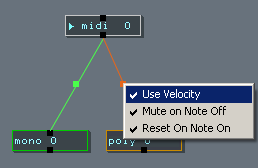[Main] panel
General

 Close and minimize, while other panels can be closed and reopened, closing the main panel
will close RaX'n'TraX.
Close and minimize, while other panels can be closed and reopened, closing the main panel
will close RaX'n'TraX.  Main
menu
Main
menu
- open and save projects
- templates. Template projects are stored in
<installfolder>\templates.
- import midifile : the midi-data will be imported as Midi-Clips in the
active linear sequencer.
- export :
- render to 16/32bit wave file. The length of the wavefile equals
the main loop length + a tail. The length of the tail is
calculated on the RMS level (<= -60DB)
- export to multitrack midifile.
- export
all channels to separate perfectly looped wavefiles (naming :
projectname_channelname.wav).
- skins.
- setup : MidiIn, MidiOut,
Sound-device (Asio/Directsound/MME), wave format, rewire options and
folders. You can have up-to 4 different folders for your VST's.
 Open help / Panic
(send "all notes off")
Open help / Panic
(send "all notes off") Shortcuts-
([Control]/[Shift]/[Alt]) and MidiIn-indicators (MidiPort 1 and 2).
Merely informative.
Shortcuts-
([Control]/[Shift]/[Alt]) and MidiIn-indicators (MidiPort 1 and 2).
Merely informative. Audiodriver and cpu load in percentage. For compatibility purposes, an MME
driver is supported. An Asio driver however is highly recommended. If you do
not have a soundcard with native Asio drivers, you can try the Asio4ALL
driver.
Audiodriver and cpu load in percentage. For compatibility purposes, an MME
driver is supported. An Asio driver however is highly recommended. If you do
not have a soundcard with native Asio drivers, you can try the Asio4ALL
driver. Threshold level (see Wave panel) and peak
indicator.
You can record audio from Asio-In in a Wave-panel. The recording will
start when the audio-level reaches the threshold level. (record on audio)
Threshold level (see Wave panel) and peak
indicator.
You can record audio from Asio-In in a Wave-panel. The recording will
start when the audio-level reaches the threshold level. (record on audio)
- Enable force to key (Event) and
key dial to choose between major and minor scaling.

- Tempo from 30Bpm till 720Bpm
- [Control]-Click on BPM label and drag into linear
sequencer for tempo
changes (Event)

- Main volume
- [Control]-Click on Volume knob and drag into Lineair panel for main
volume changes
changes (Event)
Transport

- Start/Stop
- Record performance. Make sure your soundcard's "record in"
is set to "what you hear". (uses MCI)
- Mainloop On / Mainloop length. The loop length determines the export
and mixdown lengths and also the maximum length of the linear
sequencers. When the loop is off, those sequencers have an infinite
length.
 Metronome. The
metronome sounds are part of the skin. See Metronome_HI.wav and
Metronome_LO.wav in the skins folders.
Metronome. The
metronome sounds are part of the skin. See Metronome_HI.wav and
Metronome_LO.wav in the skins folders.
Browser
[Double-click] on titlebar to
open/close the context-sensitive browser. You can drop items from the
browser on the modular or on a panel.
When dropping on the modular a new panel will be opened. The browser will show
following items depending on the panel you click :
- Main
- [Click] on modular -> Vst-Racks
- Anywhere else -> projects, midifiles, presets
- Mono -> midi files
- Poly -> chord presets
- Tran -> transposer presets
- Wave -> wavefiles. Clicking an a wavefile = play. (you need
directX 7 or higher).
- Bez▓ -> beziers presets
- Ctrl -> controller presets
Modular
The modular area is the starting point to open the different panels
and Vst-Racks. Just [Right-Click] on an empty place to show the menu.
As mentioned above, you can also drop presets and racks from the browser into
the modular.
The modular icons and the connection lines are colour-coded and can easily be
changed. (see Skins).
[Right-Click] on the icon for menu. You can replace vst's, load racks and set
the internal midi-in port
[Control]+[Right-Click] to quick-rename.
[Double-Click] to open/restore panel.
Elements and Racks
There are :
- 2 Midi-In devices with changeable midi-channels.
- a PC-keyboard acting as a 2 octave midi-keyboard also with changeable
midi-channels.
- 16 Vst-Racks (master and inserts can be both Instrument as FX)
- 16 Wave-Racks (master is a wavefile)
- 1 AsioIN rack (audio comes from asio in, use FX's as inserts) Hook up a
mic, a guitar and stuff and route the audio through up-to 8 FX's.
- 1 Master rack (all audio passes through this rack, use FX's as inserts).
Here you could place stuff like final equalizer, compressor , FFT analysers
a.s.o.
- 1 Vst-Out. The output contains midi-data send from other Vst('s).
Example of a rack:

- 1
master and up to 8 inserts per rack
 Add Insert
Add Insert Bypass Insert
Bypass Insert Move Insert down
Move Insert down- Audio as well as midi passes through a rack from top to bottom. This
way you can layer instruments and create complex instruments and fx's
combinations.
- [Right-Click] for menu.
Routings
Following routings are possible :
- [Tran] -> [Mono] -> [Vst]
- [Tran] -> [Poly] -> [Vst]
- [Tran] -> [MidiIN] -> [Vst] : this way your midi-in playing will be
automatically transposed as well.
- [Tran] -> [PC-Keyboard] -> [Vst] : this way your PC keyboard playing
will be automatically transposed as well.
- [Bez▓] -> [Vst]
- [Ctrl] -> [Vst]
- [Vst] -> [Vst]
- [Wave] -> [Vst]
- [MidiIn/PC-keyboard] -> [Vst] : play your vst-instruments live.
- [MidiIn/PC-keyboard] -> [Mixer] : see midi
controllable mixer
- [Vst-Out] -> [Vst]
- [Asio-In] -> [Mixer]
- [Asio-In] -> [Vst]
- [MidiIn/PC-keyboard] -> [Mono] or [Poly] : transpose / change velocity
/ mute / trigger phrases
[Vst]->[Vst] connection :
- You can click on the square of a connection line to switch between :
- [Normal]
=> send volumes are unlinked from main volume
- [Highlightened] :=> send volumes are linked to main volume
- see also Mixer